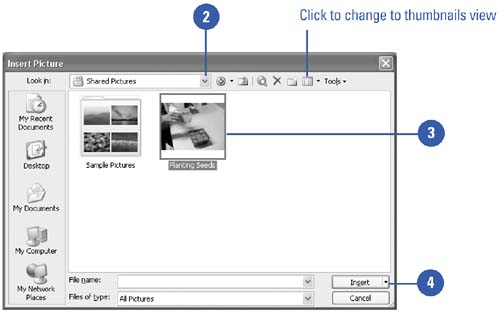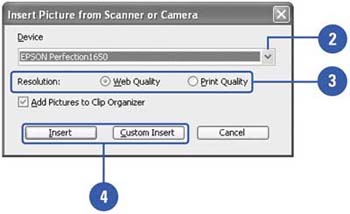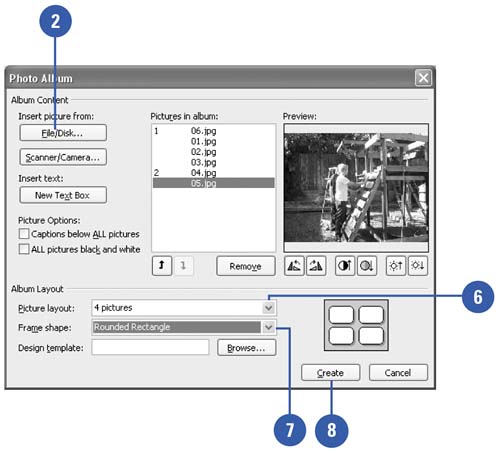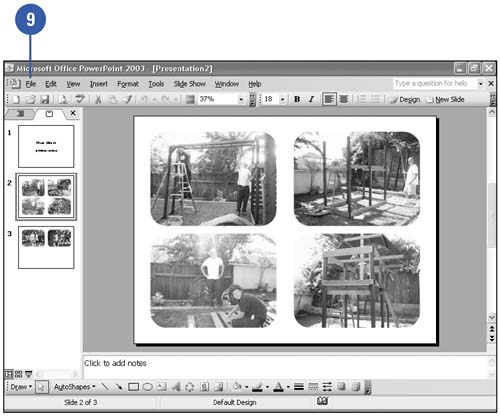| 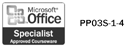 PowerPoint makes it possible for you to insert pictures, graphics, scanned photographs, art, photos, or artwork from a CD-ROM or other program into a slide. When you use the Picture submenu on the Insert menu, you specify the source of the picture “a file, Word's clip art collection, or a scanner. If you have a large collection of pictures, you can use PowerPoint to create a photo album. PowerPoint allows you to insert multiple pictures from your hard disk into your photo album. You can also customize the photo album using special layout options, such as oval frames and captions under each picture. When you insert pictures from files on your hard disk drive, scanner, digital camera, or Web camera, PowerPoint allows you to select multiple pictures, view thumbnails of them, and insert them all at once, which speeds up the process. Insert a Picture from a File -
 | Click the Insert menu, point to Picture, and then click From File. | -
 | Click the Look In list arrow, and then select the drive and folder that contain the file you want to insert. | -
 | Click the file you want to insert. | -
 | Click Insert. | 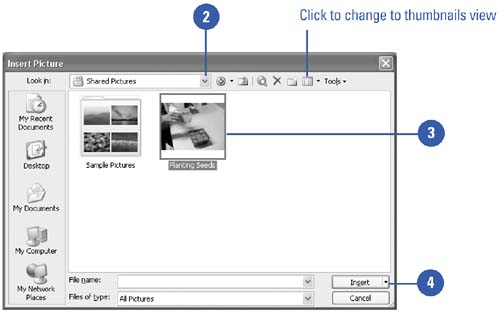 Insert a Picture from a Scanner or Camera -
 | Click the Insert menu, point to Picture, and then click From Scanner Or Camera. | -
 | Click the Device list arrow, and then select the device connected to your computer. | -
 | Select the resolution (the visual quality of the image). | -
 | Click Insert or Custom Insert. | 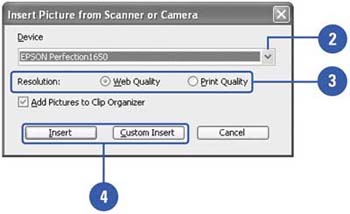 Create a New Photo Album -
 | Click the Insert menu, point to Picture, and then click New Photo Album. | -
 | Click File/Disk. | -
 | Click the Look In list arrow, and then select the drive and folder that contain the pictures you want to insert. | -
 | Select the pictures you wish to include in the new photo album. | TIMESAVER Hold down the Ctrl key to select multiple pictures. -
 | Click Insert. | -
 | Click the Picture Layout list arrow, and then click a picture layout. | -
 | Click the Frame Shape list arrow, and then click a frame shape. | -
 | Click Create. | -
 | Click the File menu, click Save As, and then type a file name . | -
 | Click Save. | 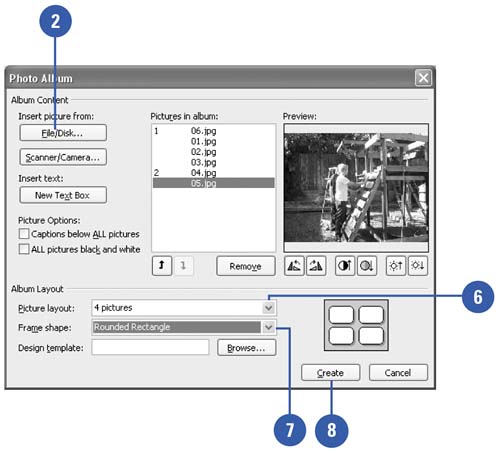 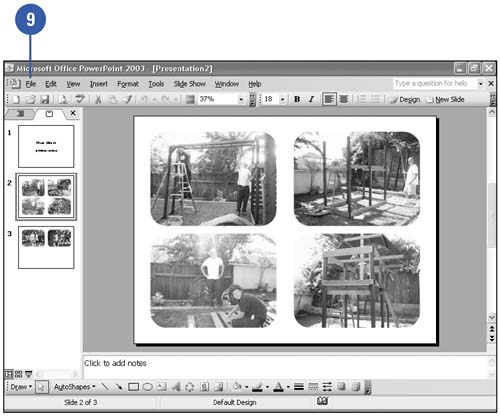  |