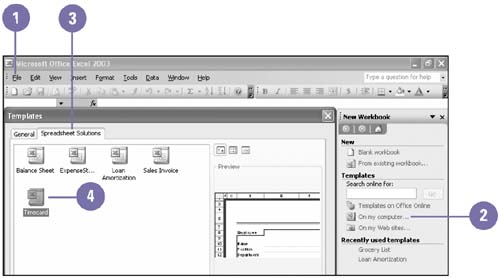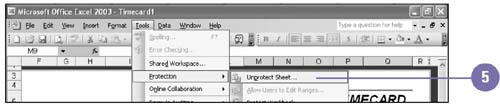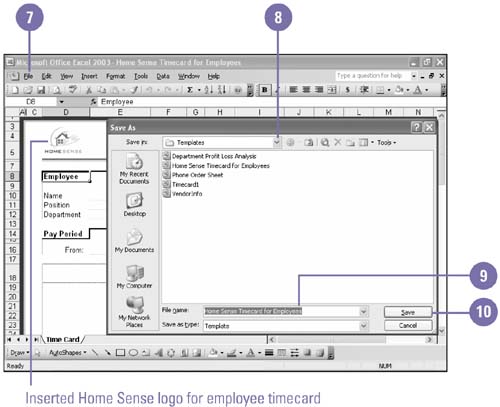Changing a Template
| Microsoft Excel has a selection of premade templates designed for you to use or customize. You can also make changes to the existing templates that you have created. Be aware that as you customize a template, you are changing that template to be the new default. If you don't want to change the original, try a Save As to create a new template from the original. Change an Excel Template
|
EAN: 2147483647
Pages: 291