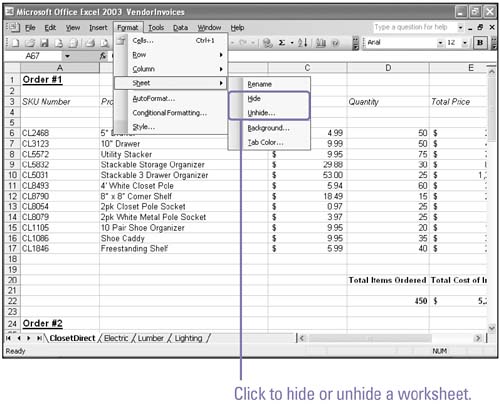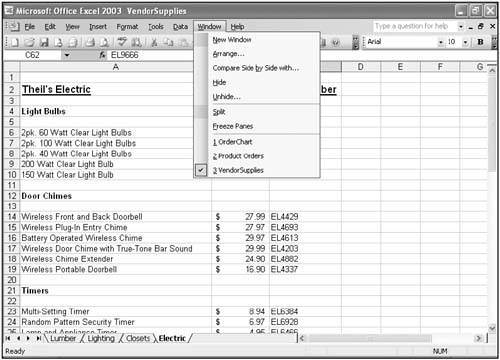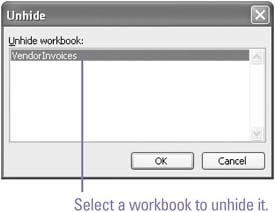Hiding and Unhiding Worksheets and Workbooks
| Not all worksheets and workbooks should be available to everyone. You can hide sensitive information without deleting it by hiding selected worksheets or workbooks. For example, if you want to share a workbook with others, but it includes confidential employee salaries, you can simply hide a worksheet. Hiding worksheets does not affect calculations in the other worksheets; all data in hidden worksheets is still referenced by formulas as necessary. Hidden worksheets do not appear in a printout either. When you need the data, you can unhide the sensitive information. Hide or Unhide a Worksheet
Hide or Unhide a Workbook
|
EAN: 2147483647
Pages: 291
- Deploying Site-to-Site and Remote Access VPNs: A Comparison
- Deploying Site-to-Site IPsec VPNs
- Implementing L2TP Voluntary/Client-Initiated Tunnel Mode Remote Access VPNs
- Deploying IPsec Remote Access VPNs Using Preshared Key and Digital Signature Authentication
- Designing and Building SSL Remote Access VPNs (WebVPN)