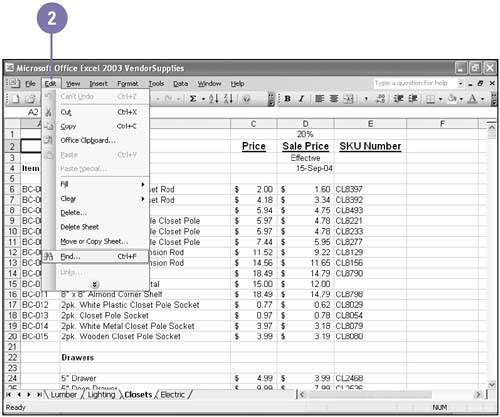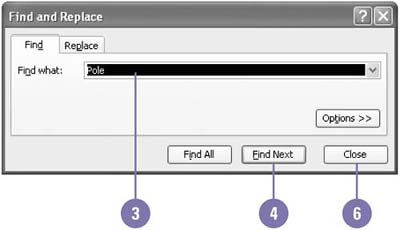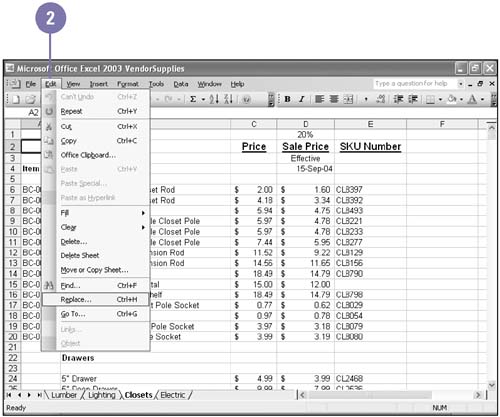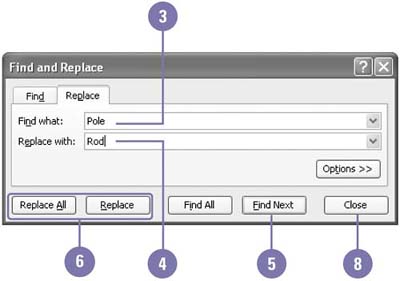Finding and Replacing Cell Contents
Finding and Replacing Cell Contents The Find and Replace commands make it easy to locate or replace specific text or formulas in a document. For example, you might want to find each figure reference in a long report to verify that the proper graphic appears. Or you might want to replace all references to cell A3 in your Excel formulas with cell G3. The Find And Replace dialog boxes vary slightly from one Office program to the next , but the commands work essentially in the same way. Find Cell Contents
Replace Cell Contents
|
EAN: 2147483647
Pages: 291