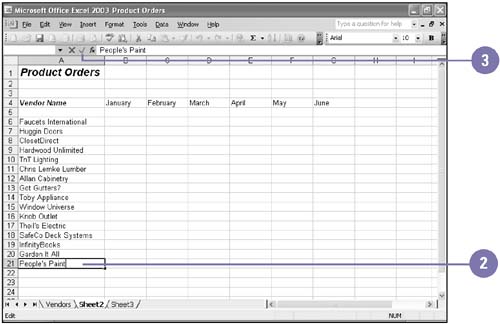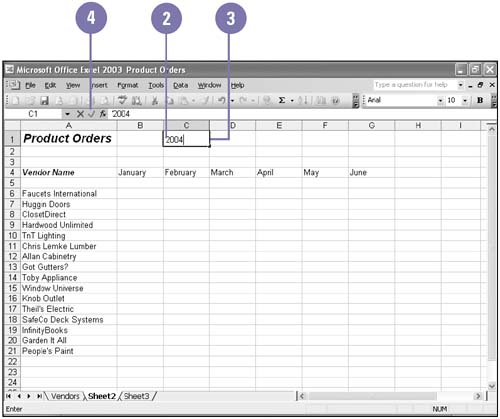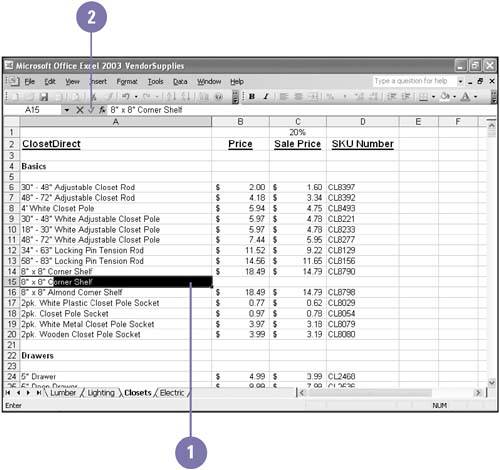| 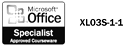 Labels turn a worksheet full of numbers into a meaningful report by identifying the different types of information it contains. You use labels to describe the data in worksheet cells , columns , and rows. You can enter a number as a label (for example, the year 2004), so that Excel does not use the number in its calculations. To help keep your labels consistent, you can use Excel's AutoComplete feature, which automatically completes your entries (excluding numbers, dates, or times) based on previously entered labels. Enter a Text Label -
 | Click the cell where you want to enter a label. | -
 | Type a label. A label can include uppercase and lowercase letters , spaces, punctuation, and numbers. | -
 | Press Enter, or click the Enter button on the formula bar. | 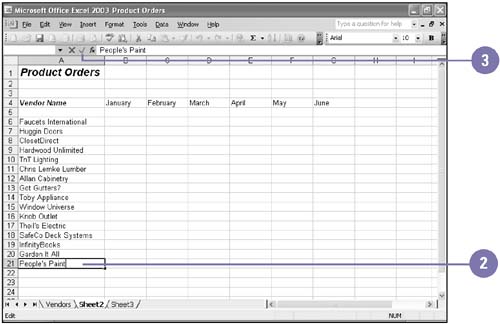 Enter a Number as a Label -
 | Click the cell where you want to enter a number as a label. | -
 | Type' (an apostrophe). The apostrophe is a label prefix and does not appear on the worksheet. | -
 | Type a number value. | -
 | Press Enter, or click the Enter button on the formula bar. | 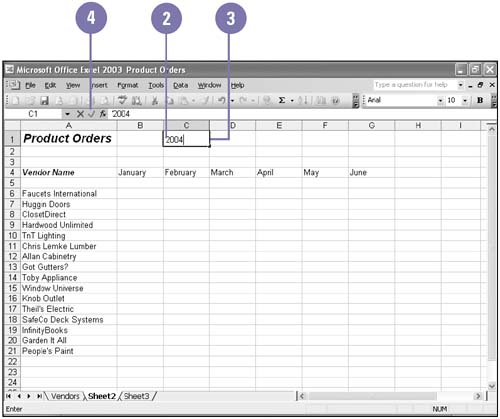 Enter a Label Using AutoComplete -
 Type the first few characters of a label. Type the first few characters of a label. If Excel recognizes the entry, AutoComplete completes it. -
 | To accept the suggested entry, press Enter or click the Enter button on the formula bar. | -
 | To reject the suggested completion, simply continue typing. | 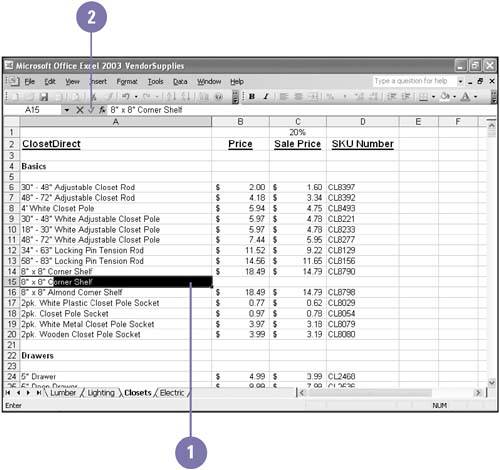 Did You Know? Excel doesn't recognize the entry . The AutoComplete option may not be turned on. To turn on the feature, click the Tools menu, click Options, click the Edit tab, click to select Enable AutoComplete For Cell Values check box, and then click OK. Long labels might appear truncated . When you enter a label that is wider than the cell it occupies, the excess text appears to spill into the next cell to the right ”unless there is data in the adjacent cell. If that cell contains data, the label will appear truncated ”you'll only see the portion of the label that fits in the cell's current width. Click the cell to see its entire contents displayed on the formula bar. |  |