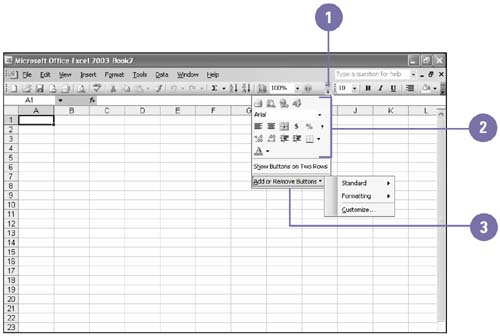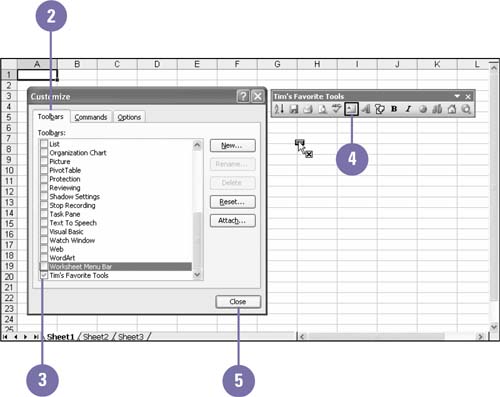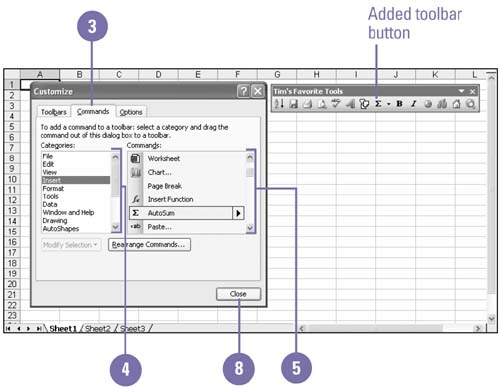| 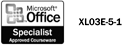 Excel contains predesigned toolbars; by default, the Standard and Formatting toolbars appear on the screen at all times. These two toolbars contain buttons for commonly used Excel commands. However, since everyone works differently, you may find that these toolbars display some buttons you never use, while they do not display others you want available on your screen. The Toolbar Options menu makes these toolbars inherently customizable by displaying buttons you select from the list menu. You can also customize the toolbar display by displaying different Excel toolbars and by adding or deleting different buttons on any toolbar. Personalize a Toolbar Quickly -
 | Click the Toolbar Options list arrow on a toolbar. | -
 To move a button from Toolbar Options to the toolbar, click the toolbar button you want. To move a button from Toolbar Options to the toolbar, click the toolbar button you want. The toolbar button is displayed on the toolbar. -
 | To quickly add or remove a button from a toolbar, point to Add Or Remove Buttons, point to a toolbar, and then click the button you want to add or remove. | 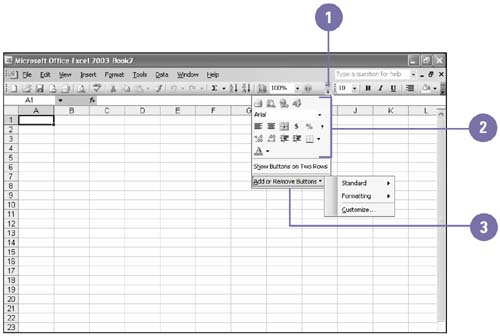 Delete a Button from a Toolbar -
 | Click the View menu, point to Toolbars, and then click Customize. | -
 | Click the Toolbars tab. | -
 | Make sure the toolbar you want to change is selected. | -
 | Drag the button you want to delete off the toolbar. | -
 | Click Close. | 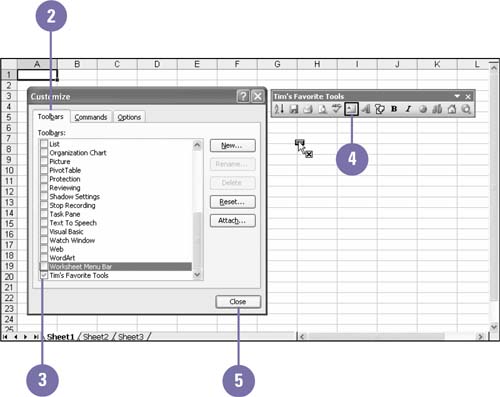 Add a Button to a Toolbar -
 | Click the View menu, point to Toolbars, and then click Customize. | -
 | Make sure the toolbar you want to change is selected. | -
 | Click the Commands tab. | -
 | Click the category that contains the command you want to add. | -
 | Click the command you want to add. | -
 | Drag the button you want to add to any location on the selected toolbar. | -
 | Repeat steps 4 through 6 until all the buttons you want are added. | -
 | Click Close. | 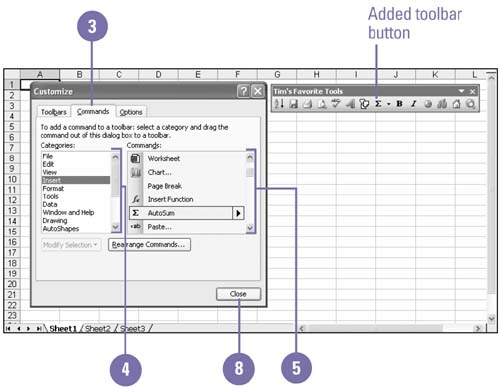 Did You Know? You can assign a button to a macro . In the Customize dialog box, click the Commands tab, click Macros in the Categories list, click Custom Button in the Commands list, drag the button to a toolbar, click Modify Selection, click Assign Macro, click the macro you want to use, click OK, and then click Close. | |