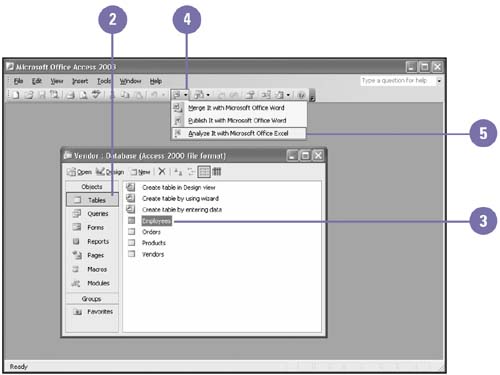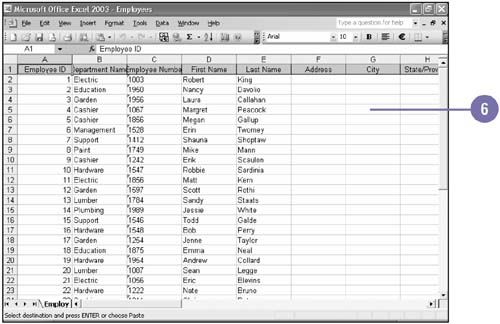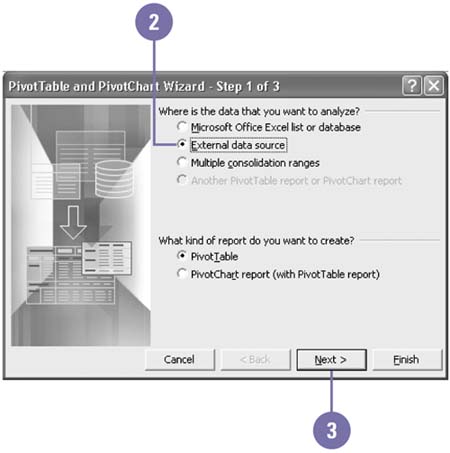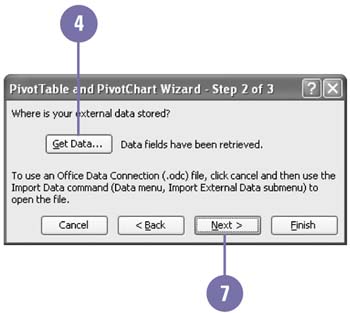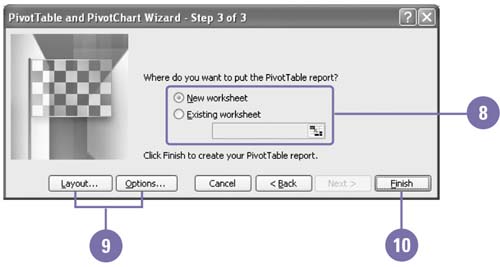Getting Data from Another Program
| Information you want to analyze may not always exist in an Excel workbook; you might have to retrieve it from another Office program, such as Access. Access table data can be easily converted into Excel worksheet data. Before you can analyze Access data in a workbook, you must convert it to an Excel file. You can either use the Analyze It With Microsoft Office Excel command in Access to export data as an Excel table file, or use the PivotTable And PivotChart Report wizard in Excel to use the Access data as a PivotTable , a table you can use to perform calculations with or rearrange large amounts of data. Once you determine what fields and criteria you want to use to summarize the data and how you want the resulting table to look, the wizard does the rest. Export an Access Database Table into an Excel Workbook
Create an Excel Workbook PivotTable from an Access Database
|
EAN: 2147483647
Pages: 291