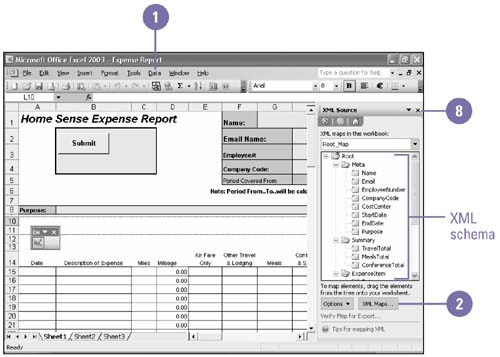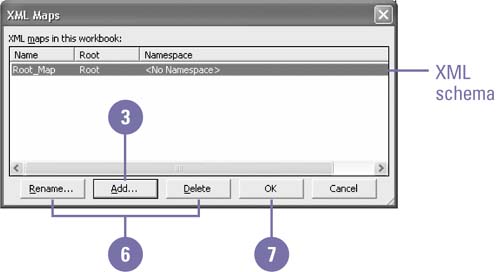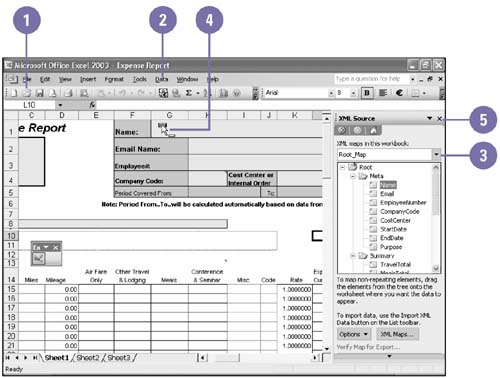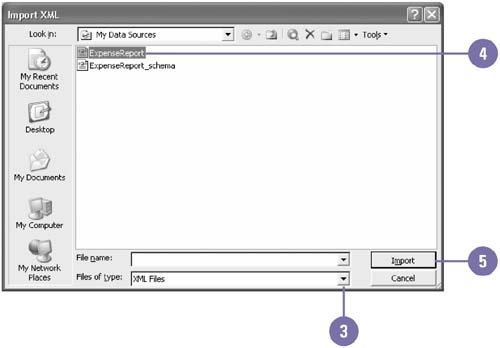Working with XML
| XML (Extensible Markup Language) is a universal language that enables you to create documents in which data is stored independently of the format so you can use the data more seamlessly in other forms. XML is fully supported in Office 2003 through Word, Excel, and Access. XML allows you to work with the familiar Office interface and create and save documents as XML, without ever knowing the XML language. When you work with XML, you can attach an XML Schema ”a set of rules that defines the elements and content used in an XML document. XML schemas are created by developers who understand XML. After you attach a schema, you need to map the schema elements to cells in your worksheet. When the mapping is complete, you can import the XML data related to the XML schema to populate the worksheet. Attach a Schema
Create an XML Data Map
Import XML Data
|
EAN: 2147483647
Pages: 291
- Chapter IV How Consumers Think About Interactive Aspects of Web Advertising
- Chapter VII Objective and Perceived Complexity and Their Impacts on Internet Communication
- Chapter VIII Personalization Systems and Their Deployment as Web Site Interface Design Decisions
- Chapter XIII Shopping Agent Web Sites: A Comparative Shopping Environment
- Chapter XV Customer Trust in Online Commerce