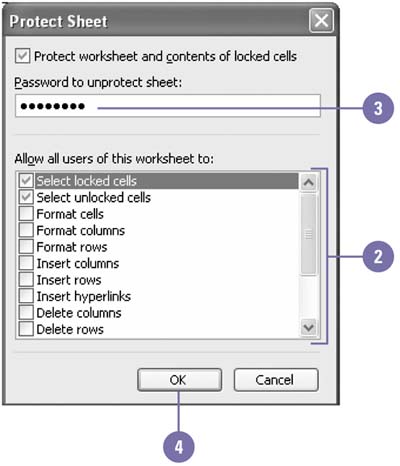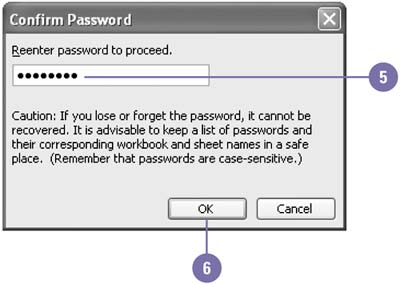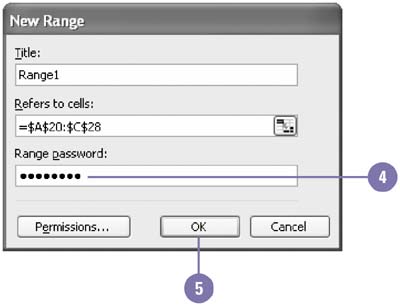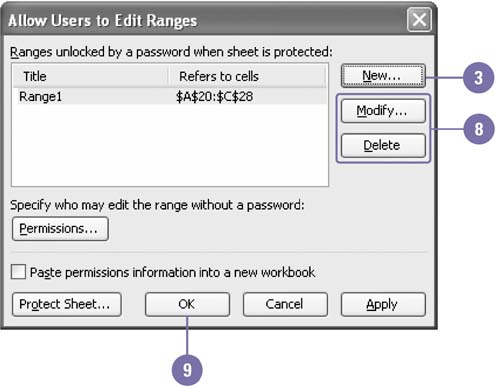|  To preserve all your hard work ”particularly if others use your files ”you can protect it with a password. You can protect a sheet or an entire workbook. In each case, you'll be asked to supply a password, and then enter it again when you want to work on the file. Passwords are case sensitive, so be sure to supply your password as it was first entered. If you forget a password, there is no way to open the file, so it's very important to write down your password(s). Keep your password in a safe place. Avoid obvious passwords such as your name , your company, or your favorite pet. Apply a Password to a Worksheet -
 | Click the Tools menu, point to Protection, and then click Protect Sheet. | -
 | Select the check boxes for the options you want protected in the sheet. | -
 | Type a password. | -
 | Click OK. | -
 | Retype the password. | -
 | Click OK. | 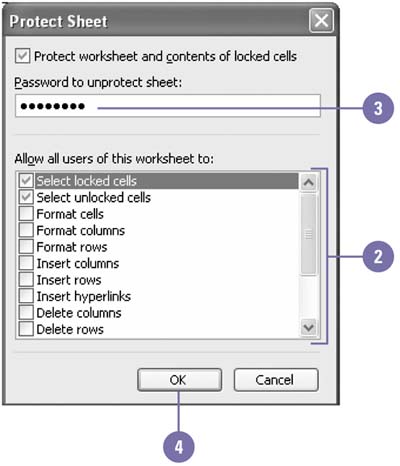 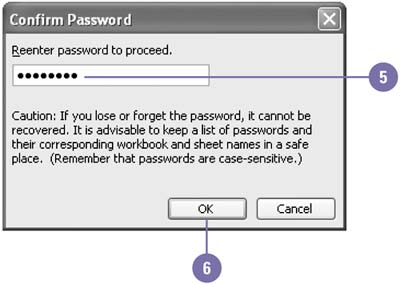 Did You Know? You can protect and share a workbook . Click the Tools menu, point to Protection, click Protect And Share Workbook, select the Sharing Track Changes check box, type a password, click OK, retype the password, and then click OK. | Apply a Password to Edit Parts of a Worksheet -
 | Select the range in which you want to apply a password. | -
 | Click the Tools menu, point to Protection, and then click Allow Users To Edit Ranges. | -
 | Click New. | -
 | Type a range password. | -
 | Click OK. | -
 | Retype the password. | -
 | Click OK. | -
 | To modify or delete a range, click a range, and then click Modify or Delete. | -
 | Click OK. | 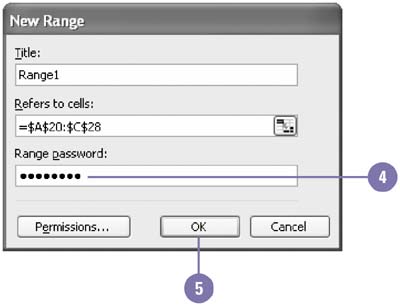 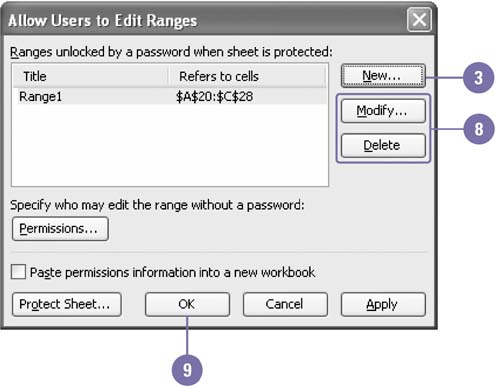 Did You Know? You can unprotect a worksheet or workbook quickly . Click the Tools menu, point to Protection, and then click Unprotect Worksheet or Unprotect Workbook, type the password, and then click OK. | See Also See " Hiding and Unhiding Worksheets and Workbooks " on page 78 for information on hiding data in selected worksheets or workbooks without deleting it. | |