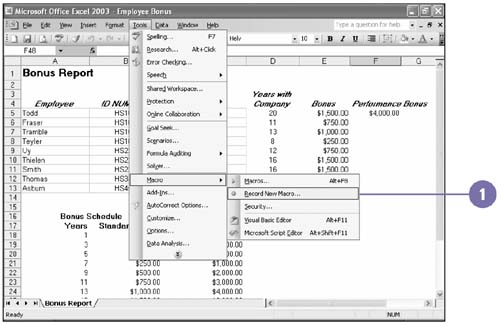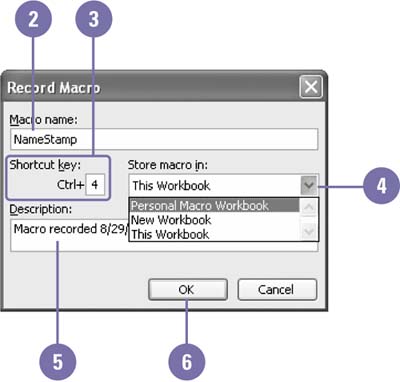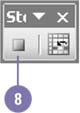Recording a Macro
| Recording a macro is almost as easy as recording your favorite CD or TV show. Once you turn on the macro recorder, Excel records every mouse click and keystroke action you execute until you turn off the recorder. Then you can "play," or run, the macro whenever you want to repeat that series of actions ”but Excel will execute them at a much faster rate. You don't even need to press a rewind button when you want to run it again! Record a Macro
|
EAN: 2147483647
Pages: 291