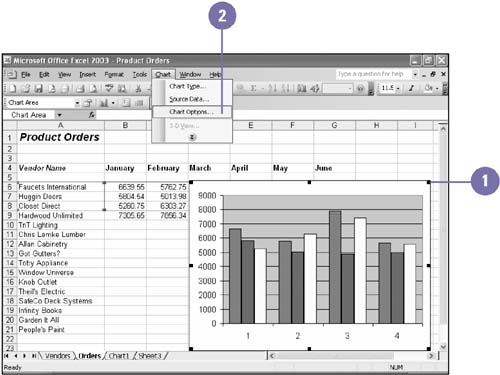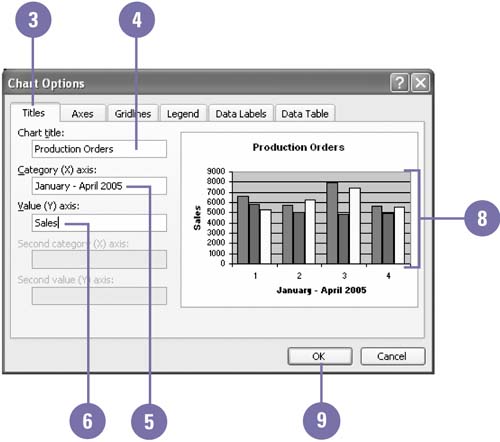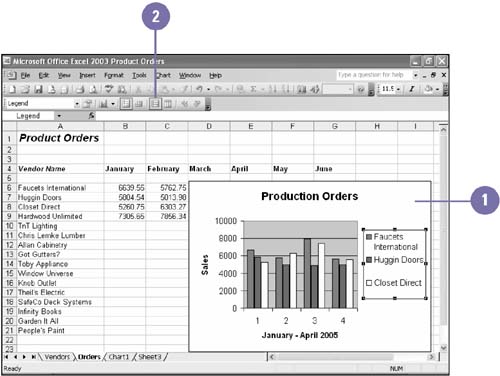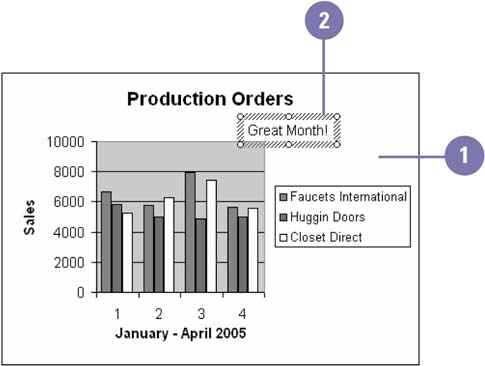Enhancing a Chart
| Add chart objects , such as titles, legends, and text annotations to a chart to enhance its appearance and increase its overall effectiveness. A chart title identifies the primary purpose of the chart; a title for each axis further clarifies the data that is plotted. Titles can be more than one line and can be formatted just like other worksheet text. You can also add a text annotation , additional text not attached to a specific axis or data point, to call attention to a trend or some other area of interest. A legend helps the reader connect the colors and patterns in a chart with the data they represent. Add a Title
Add or Delete a Legend
Add a Text Annotation
|
EAN: 2147483647
Pages: 291