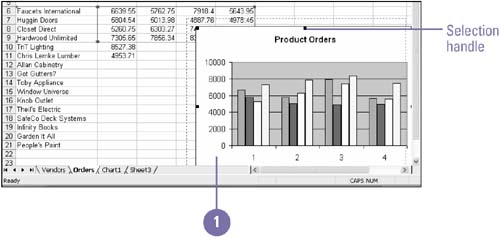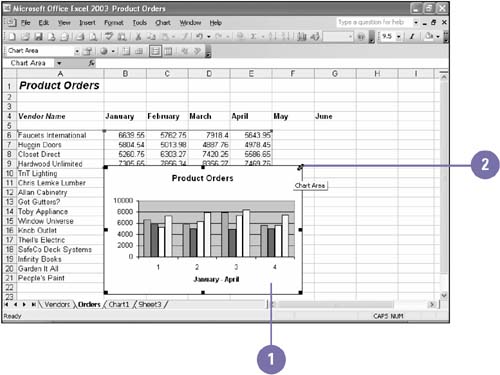Moving and Resizing a Chart
| You can move or resize an embedded chart after you select it. If you've created a chart as a new sheet instead of an embedded object on an existing worksheet, the chart's size and location are fixed by the sheet's margins. You can change the margins to resize or reposition the chart. You can also move your embedded chart off the original worksheet and onto another worksheet. When resizing a chart downward, be sure to watch out for legends and axis titles. Move an Embedded Chart
Resize an Embedded Chart
|
EAN: 2147483647
Pages: 291