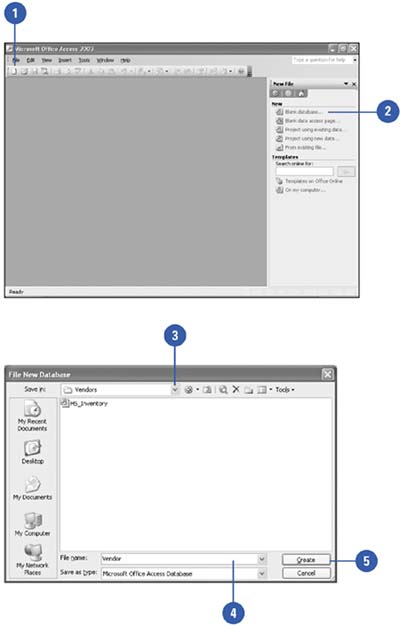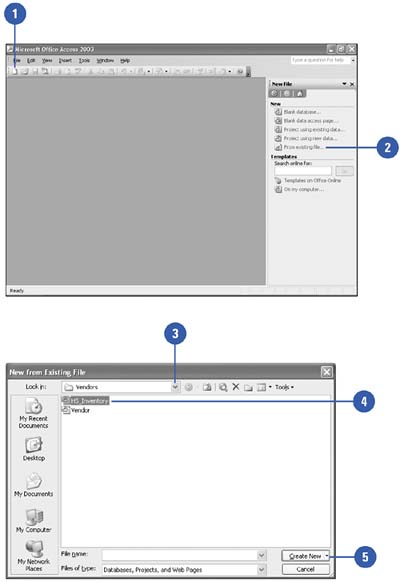Creating a New Database
| A database created without using one of the database wizards is empty; it doesn't contain any tables, forms, or reports. Unlike new documents created with other Microsoft Office 2003 programs, a blank Access database must be saved to a hard disk or floppy disk before you can work with it. Once you save the database, you can add the elements, such as fields, tables, queries, reports , and forms, and the features your database requires. If you already have a database that you want to use as the starting point for a new database, you can create a new database from an existing one. Create a Blank Database
Create a New Database From an Existing Database
|
EAN: 2147483647
Pages: 318