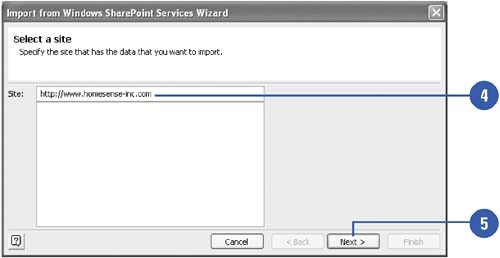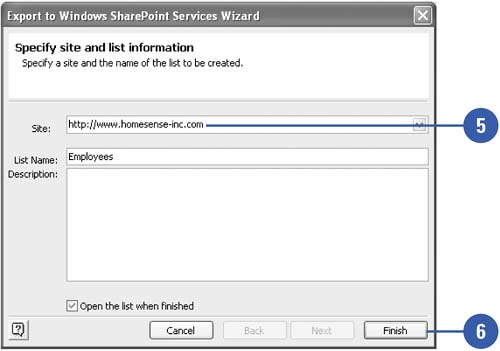Importing and Exporting Access Data with SharePoint
| You can use the Import, Link Tables, and Export commands in Access to exchange data from lists or views in Windows SharePoint Services. When you import or export data with SharePoint, the Windows SharePoint Services Wizard steps you through the process to convert the data between the two programs. Before you start the process be sure to have access information to connect to the SharePoint server. Import or Link Data from SharePoint
Export Data to SharePoint
|
EAN: 2147483647
Pages: 318