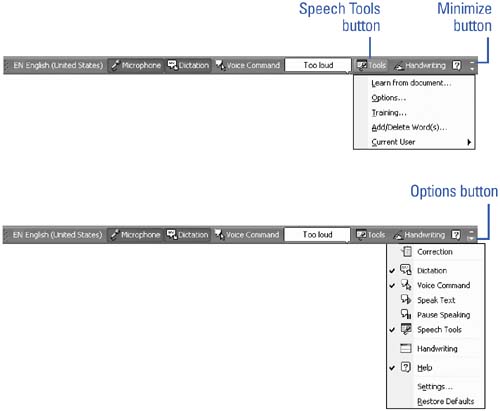Controlling Access with your Voice
| The Office Language bar allows you to dictate text directly into your database and also to control buttons , menus , and toolbar functions by using the Voice Command option. When you first install an Office program, the Language bar appears at the top of your screen. If you are using English as a default language, the toolbar is denoted by the letters EN. (Other languages have appropriate abbreviations as well.) Before you can use speech recognition, you need to install it first. You can choose the Speech command on the Tools menu, or you can use Add Or Remove Programs in the Control Panel to change the Office 2003 installation. Before you can use the Language bar for either dictation or voice commands, you need to connect a microphone to your computer, and you must train your computer to your voice using the Speech Recognition Wizard. Work with the Language Bar
|
EAN: 2147483647
Pages: 318