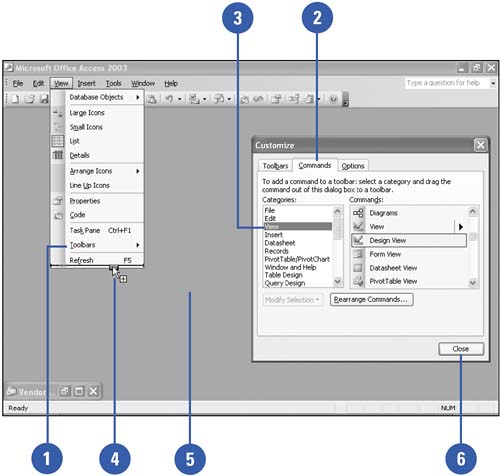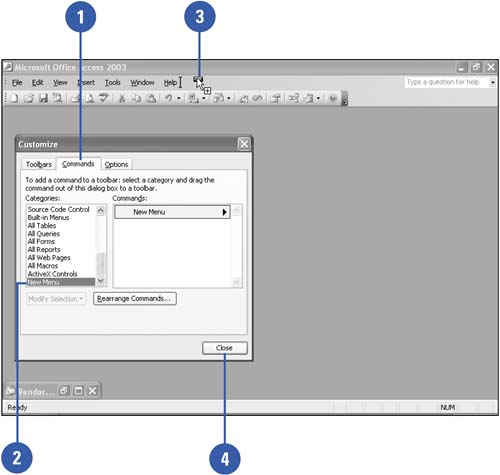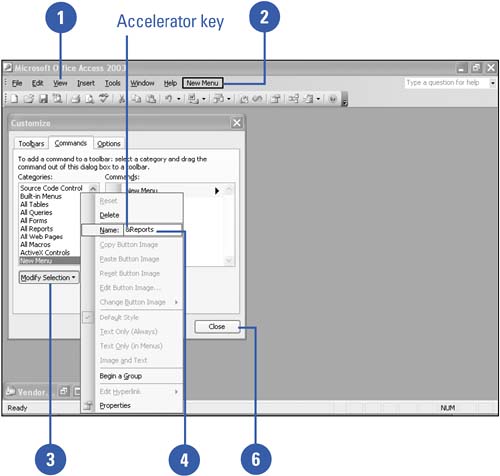Customizing the Menu Bar
| You can customize the existing Access menu bar by adding buttons, commands, and macros that you use frequently. Adding items to the menu bar is a great way to have easy access to features without adding more buttons or toolbars . The ability to drag features from different parts of the program window makes it easy to add items to the menu bar. Add or Remove a Menu Command
Create a New Menu
Name a New Menu
|
EAN: 2147483647
Pages: 318