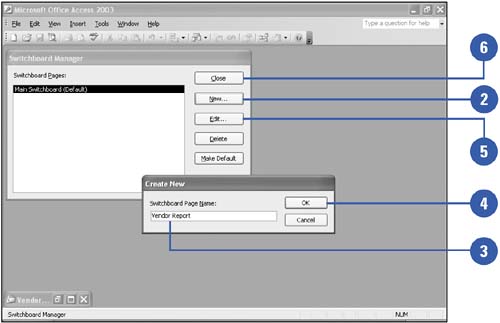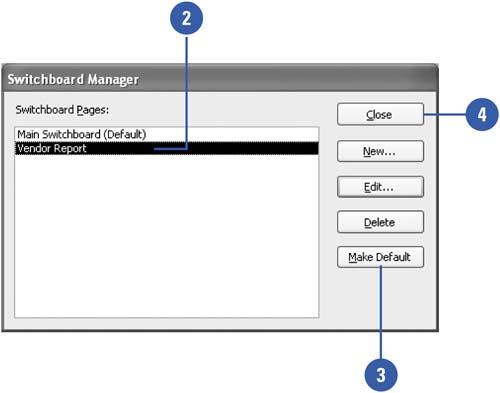Managing a Switchboard
| After you create a switchboard, you can edit it using the same Switchboard Manager command you used to create it in the first place. In your revisions, you may want to add extra pages to the switchboard or delete action buttons you've previously created. You can also edit action buttons so that they perform new tasks . The switchboard can thereby grow and change as your database changes. Add a Switchboard Page
Define the Default Switchboard Page
|
EAN: 2147483647
Pages: 318