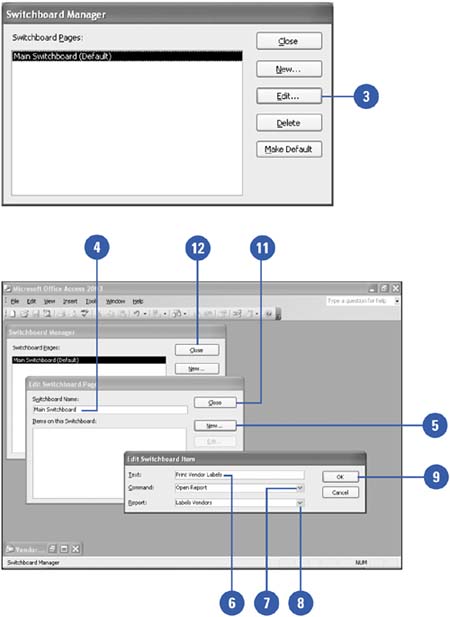Creating a Database Switchboard
| Switchboards are forms that provide easy access to many of your database's features. With a properly designed switchboard, your database users can display forms, print reports , and run macros with a single click of an action button. You can even hide all the other features of Access, making your switchboard the only thing the users see when interacting with your database. To help you create a switchboard, Access provides the Switchboard Manager add-in. The Switchboard Manager makes it easier to create new switchboards or edit the content of existing switchboards . Create a Switchboard
|
EAN: 2147483647
Pages: 318