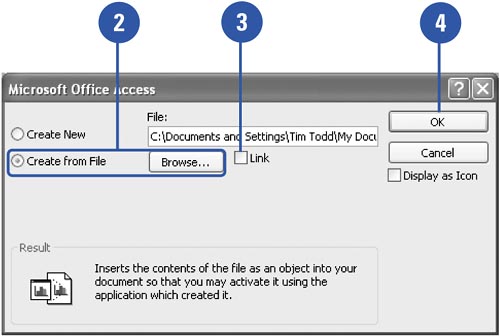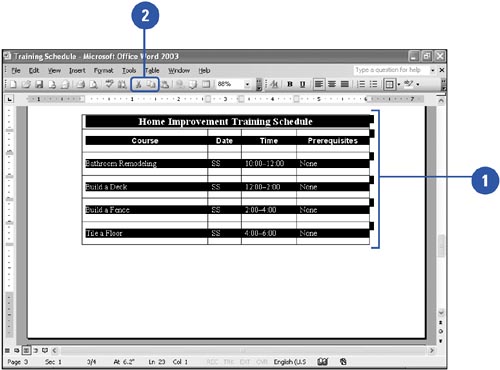Inserting an Object from a File
| There are several ways to embed or link an object from a file. If you want to embed a new object that you create from scratch, you can use the Insert Object command. If you want to insert an existing file, you can also use Insert Object and you can specify whether or not you want to link the object. If your object is already open in the program that created it, you can copy it, and in some cases, paste it into a form or report, automatically embedding it. Finally, you can use the Paste Special command to paste link a copied object ”pasting and linking it at the same time. Insert an Object from a File
Paste Link an Object
|
EAN: 2147483647
Pages: 318