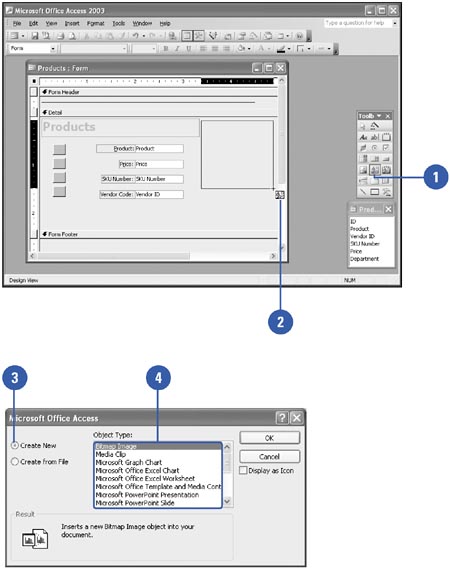Inserting a New Object
| You can create objects from scratch without leaving the Access program. After you drag to create a new unbound object frame control, the Insert Object dialog box appears, and you can select the program in which you want to create the graphic. The programs that appear correspond to the software installed on your computer. For example, if you want to create a picture in Microsoft Paint, a graphics accessory that accompanies the Microsoft Windows operating system, you can choose the Bitmap Image option. Insert a New Object
|
EAN: 2147483647
Pages: 318