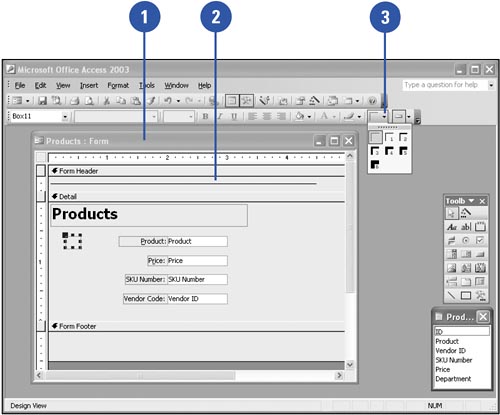Changing Line or Border Thickness
Changing Line or Border ThicknessYou can adjust the thickness of any line, shape, or field border with the Line/Border Width button. You can modify field border thickness from Form or Report view, but to modify lines or rectangles, you must work in Design view. After you choose one of the many Formatting toolbar buttons , such as Line/Border Width, any similar objects you subsequently create will be formatted with the currently selected formatting, as indicated on the toolbar button. Change the Thickness of a Line or Border
|
EAN: 2147483647
Pages: 318