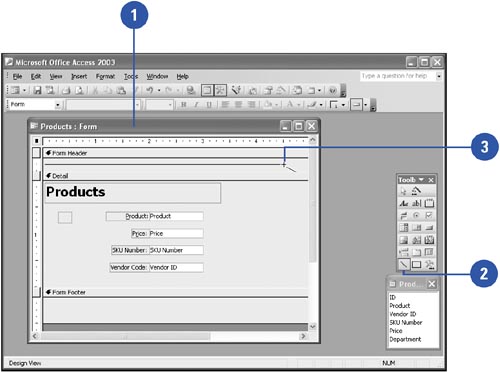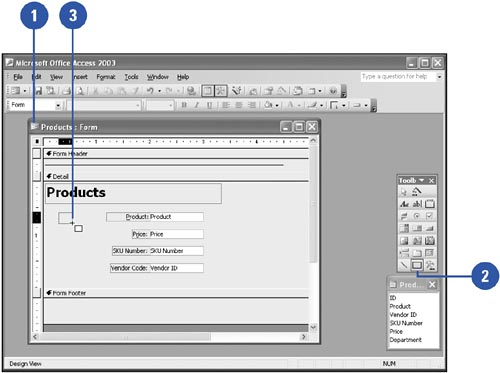Adding Lines and Rectangles
| You can make forms and reports that contain a lot of information easier to read by adding lines between sections or by adding rectangles around groups of controls. Lines and rectangles help organize the information so that reports are easier to read and forms are easier to fill out. Add a Line to a Form or Report
Add a Rectangle to a Form or Report
|
EAN: 2147483647
Pages: 318