Gradients
Now that George knows how to set up good color combinations for presentations, it is time to discuss the other color combination tool in PowerPoint: Gradients.
Gradients are combinations of two or more colors or shades fused together to form a pattern. Colors in gradients flow together to create an even, but varying, background.
Gradients work well as backgrounds or as colors for individual elements. However, don't use gradients for text colors.
Gradients are defined on the Gradient tab of the Fill Effects window. There are three types of gradients PowerPoint can define (Figure 5-1):
-
One color: Based on a single color, which PowerPoint changes to create the pattern
-
Two colors: Based on two colors or shades, which PowerPoint then merges to create the pattern
-
Preset: Pre-defined mixes of a series of colors, which are used in the pattern you choose
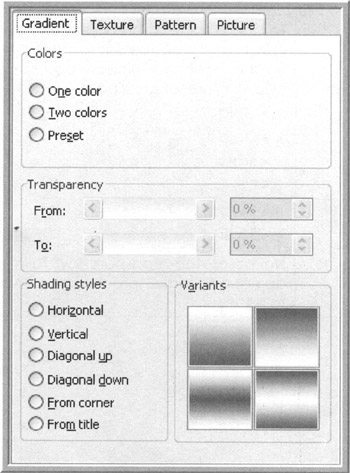
Figure 5-1: Fill Effects Gradient Window
For each style of gradient, choose the style of the gradient and the specific variant of that style to use. If working with a shape or other element, define its level of transparency (how well you can see through the gradient to the items behind it). Transparency on backgrounds cannot be set, as they are always the bottom layer of any slide.
The only way to have a PowerPoint gradient use more than two colors is to use one of the 24 preset gradients. While most of these gradients are too bright to use as backgrounds, adjusting their transparency makes them very useful as overlays to change the look of a particular slide.
| |
For an attention grabbing effect on a black slide, create a box to appear over the text. Define the box to have a fill effect of either of the rainbow gradients. Change the transparency to allow more or less of the black to show through. This effect gives a high tech look. Don't use this in a presentation to be projected “ the effect doesn't work as well.
| |
| |
To add a shine to an object or slide background, create a shape the same size as the area. Bring up the fill effects window and select one of the following preset gradients:
-
Gold
-
Gold II
-
Brass
-
Chrome
-
Chrome II
-
Silver
Next, set the transparency fairly high for the object and make sure the line for the object is set to none.
| |
- Integration Strategies and Tactics for Information Technology Governance
- Measuring ROI in E-Commerce Applications: Analysis to Action
- Technical Issues Related to IT Governance Tactics: Product Metrics, Measurements and Process Control
- Governing Information Technology Through COBIT
- The Evolution of IT Governance at NB Power