MULTILINK PHONE MODEMS TO INCREASE SPEED
| Are you unable to get DSL service at your house? Does your cable company not offer Internet access in your neighborhood? Are you jealous of your friends who have high-speed Internet connections? Is the speed (rather, the lack of speed) of your modem driving you nuts? If the answer to these questions is Yes, you might have a way to lower your frustration level when you access the Internet. The solution is multilinkinga hardware solution for faster Internet communication. Wait, before you say "This is great," you should ask "What do I need to use multilinking?" because the necessary components might not be available. Here's what you need:
Tip: Don't confuse multilinking with software applications that are supposed to speed up your modem communications. Multilinking is a hardware solution, and it works! Multilinking means both modems dial out to your ISP and work in a coordinated manner to exchange data over the Internet. You should be able to double your speed. The modems don't even have to be the same model. To get started, set up a multilinking account with your ISP. Then install both modems using the standard procedures required by your version of Windows. You don't have to create a new Internet connection for your double-power access; you just configure the existing Internet connection to use both modems. CONFIGURE WINDOWS 98SE/ME FOR MULTILINKINGIn Windows 98SE and Me, open My Computer and open Dial-Up Networking. Right-click the icon for your dial-up connection and choose Properties. The General tab of the connection's Properties dialog box displays the name of the modem you selected for this connection (see Figure A-2). Note which modem this is because you'll have to select the other modem in the next step. Figure A-2. Take note of the modem that's already linked to your dial-up connection.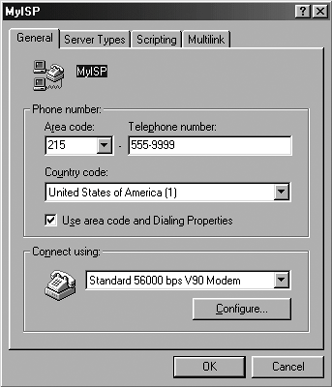 Click the Multilink tab and select the "Use additional devices" option. Then click the Add button to open the Edit Extra Device dialog box. In the Device Name field, select the other modem from the drop-down list, and enter the telephone number this modem dials if your ISP provides a second telephone number (see Figure A-3). Click OK, and your second modem is listed in the Multilink tab. Click OK again to close the Properties dialog box. Figure A-3. Add the second modem to your dial-up connection.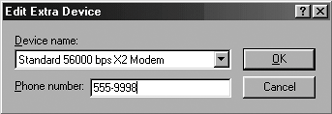 CONFIGURE WINDOWS XP FOR MULTILINKINGConfiguring Windows XP for multilinking is easier because the dial-up connection automatically adds the second modem to the modem list on your dial-up connection as soon as you've installed the modem. However, the second modem isn't selected for use, so you must open the Properties dialog box for your dial-up connection and select the new modem (see Figure A-4). Figure A-4. Check the box next to the second modem to enable multilinking. If your ISP has provided separate phone numbers for each modem, uncheck the "All devices call the same numbers" box. Next, select each modem and fill in the telephone number. Click OK to close the Properties dialog box. USING THE MULTILINK CONNECTIONTo connect to your ISP using your new, handy-dandy-twice-as-fast multilink connection, just do the same thing you did beforedouble-click the connection and follow your normal procedure. You'll hear the first modem squawk as it makes a connection, then you'll hear the second modem squawk as it makes its connection. Proceed as usual. Well, not as usual, proceed at double-speed. While you're connected, Windows puts a connection icon on the task bar. You can open the icon and click the Details button to see the details of this connection. The bottom of the dialog box has a Suspend button. Click it to hang up the second modem if you need the telephone line. The connection speed drops to single-modem rates, and the button changes its name to Resume. When you click the Resume button, the second modem reestablishes its connection.
|
EAN: 2147483647
Pages: 90