ETHERNET HARDWARE ANNOYANCES
CABLING BETWEEN ADJACENT ROOMSThe Annoyance:We have two computers in our family room, connected to a router that sits between the two computers. My wife wants to add another computer to the network and put it in the den, which is next to the family room. What's the easiest way to do this? The Fix:I'll tell you the easiest way, and then I'll tell you the best way. The easiest way is to string the cable along the baseboard, or below the quarter round, and take it through the opening (under the door if there's a door) and into the next room. This is the easy way because it requires no tools. The best way is to drill holes and string cable through the holes. This method uses less cable, and in the end, the holes are less conspicuous (and less ugly) than the cable. Drill a hole in an inconspicuous place. I usually pick a corner of the room and drill the hole right above the baseboard. The hole only needs to be slightly larger than the connector at the end of the Ethernet cable, which is about half an inch. Do the same thing in both rooms (measure from a corner or the doorway, so the holes are directly opposite each other). Cable is floppy, so when I'm cabling adjacent rooms I tape the cable to a thin dowel (I keep the chopsticks I get from the local Chinese restaurant takeout counter for this purpose). Duct tape is great for this type of work because it doesn't come loose if you scrape against the wall. Electrical tape works almost as well. Shine a flashlight through the hole from one room so that you can see the opening clearly, and push the cable through from the other side. Warning: Don't put tape on the Ethernet connector. You don't want to get sticky stuff on the business part of your cable. CABLING BETWEEN NONADJACENT ROOMSThe Annoyance:Our network currently consists of two computers in two adjacent bedrooms. I drilled a hole between those rooms to run cable between both computers and the router. Now we have to add another computer in a bedroom at the end of the hall (with a bathroom and a linen closet between the bedrooms that currently have computers and the bedroom that gets the new computer). The router that connects the computers is in the bedroom closest to the new computer. I think the straightest run, using the least amount of cable, is to drill holes through each room, bringing the cable along the top of the wall in the bathroom and linen closet. However, that's six holes, which seems like a lot of work. The Fix:If the bathroom has tile walls, it's really a lot of work. Drilling through tile requires special tools, and also requires experience. I can tell you that even with the right tools, it's amazingly easy to crack the tile sufficiently to have it fall off the wall, followed by the fall of the surrounding tiles, and eventually the cost of a tile installer to repair all the damage. It's best to go up or down, using the space above the ceiling or the space below the floor. If your computers are on the second floor, run cable across the attic or crawl space (depending on the way your house is built). If your computers are on the first floor, run your cable across the basement ceiling or through the crawl space beneath the first floor. To cable from the attic or a crawl space above the rooms, drill a hole in the wall of the room that has the router, putting the hole as close to the ceiling as possible. Then drill through from the space above. Do the same thing in and above the room that holds the new computer. When you're ready to run the cable, work downward, so you have the assistance of gravity. Go into the attic or crawl space and drop one end of the cable down the wall above the router. Then move to the hole you drilled above the new computer and drop the other end of the cable through the hole. Use an electrician's fish, or a bent piece of thick wire, to fish the cable through the hole you drilled in the wall of the bedroom. To cable from the basement or a crawl space below the floor, drop the cable from the room with the router, and walk the other end of the cable to its position below the room with the new computer. Drop a piece of strong string with a weight attached to the end through the hole in the room. From below, tape the cable to the string, and pull up to bring the cable to the new computer (see Figure 1-2). Figure 1-2. Gravity is a great assistant when you're running cable between floors.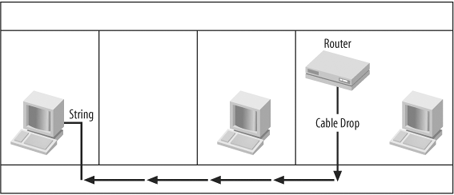
CABLING BETWEEN FLOORSThe Annoyance:What's the trick for cabling Ethernet when you want to add a computer on a different floor? The Fix:Take the cable through the wall, just like the people who wired your house for electricity did. Your walls have enough empty space for cable, even if there's insulation inside the walls. The empty space in the wall that you use for running cable is usually called a chase by people who install cable. After you run cable through the walls to get to the right floor, use the space across the beams to get to the right room. Drill your holes near the corner of the room. If radiators or heating pipes are accessible, use the opening around the pipes instead of drilling holes. Work from the top down to let gravity work for you. Put a weight on the end of strong string or twine and drop it down to the lower floor. Then, tape the cable to the weight and haul it up. If you have HVAC (Heating, Ventilation, Air Conditioning) ducts, use them. However, some local governments have strict building codes that might forbid using this easy method. I've also run into building codes that don't forbid the use of HVAC, but require you to use shielded cable. Tip: Ethernet cable is available with shielding. Look for (or ask for) Ethernet cable that's labeled STP, which means shielded twisted pair. (Unshielded cable is labeled UTP.) STP has a metal shield encasing the wires to reduce interference. Shielded cable is sometimes called plenum cable. Warning: Never go into the HVAC system by drilling a hole. Use existing entries and exits, which are the spaces behind the grates in each room. SIGNAL INTERFERENCEThe Annoyance:I want to run cable through the walls and the space between floors, but those spaces have electrical lines, speaker wires, and telephone wires. I'm afraid that either the Ethernet cable will interfere with existing wires, or the existing wires will interfere with computer data. Are there any guidelines? The Fix:Worry about electric power lines interfering with computer data transmissions, and don't worry about anything else. The real worry is fluorescent lights, which will definitely interfere with data communication, so keep your Ethernet cable several feet away from the fluorescent light fixtures in the ceiling. To avoid interference with electric power lines, cross the Ethernet cable at a 90-degree angle. Don't run Ethernet cable parallel to electric lines. CABLING OUTSIDE THE WALLSINSIDE THE ROOMThe Annoyance:We rent, and can't drill holes. Aside from being ugly, is there any reason we can't just run cable along the walls? The Fix:You can certainly run cable through rooms instead of within walls, and it doesn't have to be ugly. Several companies make products that help you hide the cable. Look for a raceway (sometimes called an architectural raceway) that you can attach to the wall or baseboard (peel-off tape on the back of the raceway exposes the adhesive). The raceway is a vinyl, almost-flat tube with a front panel that flips up to insert the cable and then snaps shut securely. It comes in several neutral colors, or can be painted. You can find these inexpensive helpers at any hardware store or home center. MANAGING THE CABLE BETWEEN THE WALL AND THE COMPUTERThe Annoyance:We ran all our cable inside the walls and brought the cable to the computer. That last length of cable, running along the floor between the wall and the computer, is unsightly. Also, it's dangerous because every once in a while somebody trips over it. The Fix:If you can't put the computer against the wall at the point where the cable comes out of the wall, you can cover the loose cable, which makes everything more attractive and less dangerous. Floor cable covers are vinyl contraptions that are available in two forms:
Warning: Don't run naked cable under a rug. The underside of the rug can rub against the cable and weaken or break the cable's insulation jacket. Instead, use a cable cover under the rug. WALL JACKSThe Annoyance:My computer at work is connected to a wall jack, so we don't have naked cable running out of the walls. Can I do this on my home network? The Fix:Sure, just buy and install an RJ45 jack and a faceplate. The combined price is less than $10. Pull the cable through the hole in the wall, and remove about an inch of insulation from the cable with a wire stripper. (If the cable is a patch cable, cut off the connector.) Then insert the wires into the jack (the insertion points are clearly marked) and push against the socket to seal the connection (these work just like electrical boxes that snap the wires into place). Attach the jack to the wall, and then attach the faceplate over the jack (see Figure 1-3). Plug the cable from the computer into the faceplate to connect to the cable you ran through the wall. Figure 1-3. Make the final connection look professional with a jack and a faceplate.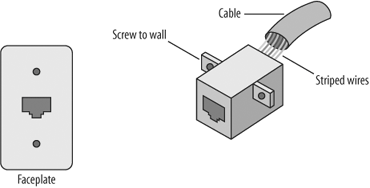 Tip: You can also buy multiple-line jacks and faceplates to use in the room where your hub/switch/router connects multiple cable runs. ADDING A HUB TO THE SYSTEMThe Annoyance:We have two computers connected to a router on the first floor of our house. Now we need to add two computers on the second floor. The new computers are not only on a different floor, but also on the opposite side of the house from the router and existing computers. The Fix:Instead of making all those cable runs, connect the two new computers to a hub or a switch (see the next annoyance) and then run a single length of cable through the walls from the hub/switch to the router. (If the new computers are not in the same room, see "Cabling Between Nonadjacent Rooms.")
DECIDING BETWEEN A HUB AND A SWITCHThe Annoyance:We want to enlarge our network, but we'll end up with two "bunches" of computers. Two computers are already connected to the router. Three more computers, at the opposite end of the house, will be connected together with a hub, and the hub will be connected to the router. My geeky friends tell me to buy a switch (more expensive), not a hub, because switches send data faster. The Fix:Your geeky friends are correctswitches speed up computer communications (see the sidebar "Hub, Switch, What's the Difference?" for the techie explanation). The real question is whether you'll notice the difference in a network that has five computers (or ten computers, for that matter). Personally, I don't think you will, so save some money and buy a hub. MIXING COMMUNICATION SPEEDSThe Annoyance:Our existing network has two computers attached to a router. We're adding two more computers, and we're going to install a hub to connect them to the router. The new computers have embedded Ethernet adapters that communicate at 100 mbs; the old computers have adapters that communicate at 10 mbs. It's really annoying to have to replace the old adapters. The Fix:You don't have to replace the old adapters. Hubs and switches are built to recognize the speed at which any given computer operates and deliver that speed to that computer. This means you can mix speeds within your network. If you think you'll notice the speed difference (I'm betting you won't), replace the adapters. MAKING YOUR OWN CABLEThe Annoyance:The computers in our network are widely scattered, and the distance between the router and two of the computers is more than 100 feet. I can't find patch cable of the right length, and ordering special cable is expensive. Can I make my own Ethernet cable? The Fix:Lots of people make their own Ethernet patch cables (you aren't really making cable, you're adding connectors to cable). You can take this step when you need very long cable lengths, when you're cabling many computers and want to save money, or if you're one of those folks who enjoy do-it-yourself projects. Here's what you'll need:
Cut the cable to the length you need, plus about 3 feet for slack. Use the stripper to remove about a half-inch of insulation and expose the wires. Push each wire into the appropriate hole on the connector, using Table 1-1 as your guide. Tip: To get the numbering right on the connector, point the connector away from yourself (the holes toward you), with the little plastic tab at the top. Wire #1 is on the left. Set the crimper for RJ45 connectors, and place the crimper where the connector and the wires meet. Then press firmly. Do the same thing at the other end.
Tip: You can buy bulk cable in lengths of 250 feet, 1,000 feet, or more (depending on the manufacturer). The cost is usually less than 10 cents a foot. RJ45 connectors cost about a half-dollar. A wire stripper costs a few dollars, and a crimper costs about $20 (and also crimps RJ11 connections if you want to run your own telephone cable). PATCH VERSUS CROSSOVER CABLEThe Annoyance:We're expanding our network by attaching several computers to a hub, and then connecting the hub to our router. The documentation for the hub says to use a crossover cable instead of a patch cable for the connection to the router. What is crossover cable? The Fix:The term patch cable is used for straight-through cable. The wires go through the cable without changing their positions, so wire 1 at one connector is wire 1 at the connector at the other end. Patch (or straight-through) cable is the standard cable you use to attach components of your network together. In crossover cable, the wires change position between connectors. Wires that start at one position end up at a different position, as follows:
(Only wires 1, 2, 3, and 6 are used for Ethernet communication.) Crossover cable isn't used to connect computers to hubs/switches/routers. It's used only for special connections, such as attaching a DSL (Digital Subscriber Line) modem to the uplink port of a hub or switch, or to link two hubs through the uplink port. The documentation for the hardware device tells you whether a crossover cable is required. Tip: Most of today's hubs and switches can automatically sense whether a crossover cable is connected to the uplink port, and will cross the wires electronically if a patch cable is found. Therefore, it's unusual to need crossover cable. CABLE DISTANCE LIMITSThe Annoyance:We're adding computers to our network, and I read that the total distance you can have on a network is limited to 300 feet. How do businesses manage large networks with such a limitation? The Fix:Your number is right (well, it's close), but your definition is wrong. The maximum length limitation applies to a single cable run between a computer and a hub/switch. That maximum is 100 meters, which is 328 feet. The reason for the maximum distance is the loss of signal over distance. Fiber optic cable doesn't lose signal as easily, and the length of a single fiber optic cable run can be about 10 times the length of standard Ethernet cable. If you need a longer cable run (unlikely in most households), you can buy converters that let you connect a standard Ethernet cable to fiber optic cable, and then connect the fiber optic cable to standard Ethernet cable at the other end. Another solution for a longer-than-permitted cable run is a repeater. This device looks like a hub and it takes care of signal loss by regenerating the signal, allowing you more than 100 meters for a cable run. Usually, you can double the distance with repeaters. |
EAN: 2147483647
Pages: 90