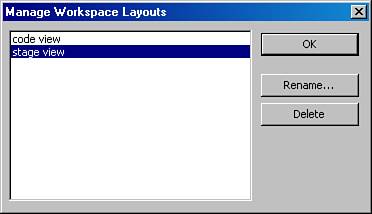Workspace Layout
| Now that you've gotten an overview of what's new in Flash 8, it's time to dig into the details and learn how to make the most of Flash. The Flash authoring environment comes with a great number of tools for both creative and coding tasks. These tools are grouped into panels. You can customize the way these panels are arranged and even hide or reveal them to suit your needs. Why have more than one panel set? Most people who work with Flash are involved in both design and coding. A developer might want different panels open when coding than when designing to limit the clutter of tool menus and icons on the desktop. In previous releases, the task of saving and managing the workspace layout was handled with Panel Sets. These have been improved and are now found at Window, Workspace Layout, which provides options to open a saved layout, save the current layout, and manage the layouts. When you get a panel layout that you like, you can save and name it. In the Manage Workspace Layouts interface (see Figure 8.9), you have the option to rename or delete a layout you've already saved. Figure 8.10 shows the default layout of the Flash Workspace. Figure 8.9. Manage Workspace Layouts interface. Figure 8.10. The Flash Workspace with default layout.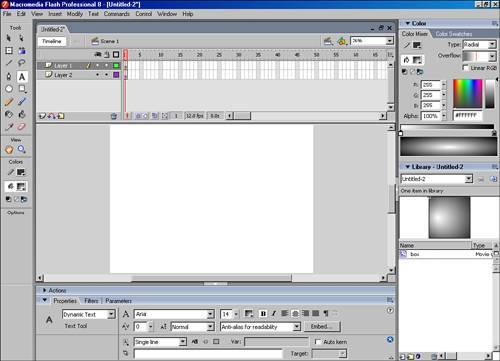 |
EAN: 2147483647
Pages: 337