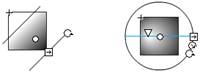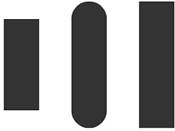What s New in Flash
What's New in FlashThis section is aimed at readers who are already familiar with Flash. If you are new to Flash, you might want to skip ahead to the next section. This release includes a lot of really great stuff. Whereas the last release was said to have been mostly aimed at developers, this one should make both designers and developers very happy. Improvements and access to the "expressive" capabilities have been made throughout the interface as well as with ActionScript. Filters and the Filter PanelYou can now apply graphic effects filters to text, movie clips, or buttons on the stage. These effects include glow, bevel, and drop shadow. Figure 8.1 shows a movie clip before and after the bevel filter has been applied to it. You can apply the filters with the Filters menu, which is grouped with the Property inspector whenever an object that can have filters applied to it is selected (see Figure 8.2). Figure 8.1. Movie clip with a filter applied to it. Figure 8.2. Filters panel, with Bevel filter selected. Blend Modes (with Device Text Support)The new blend modes let you blend the colors in overlapping movie clips to create composite images. Modes include multiply, lighten, darken, add, subtract, difference, alpha, and invert. Figure 8.3 shows a movie clip without a blend mode next to two overlapping movie clips with the invert blend mode applied to one of them. Figure 8.3. Movie clip with invert blend applied to it. If no movie clips or images are located below the blended movie clip, it blends with the stage color. Blend modes can be applied to a movie clip with the Property inspector (see Figure 8.4). Figure 8.4. Accessing the blend modes with the Property inspector.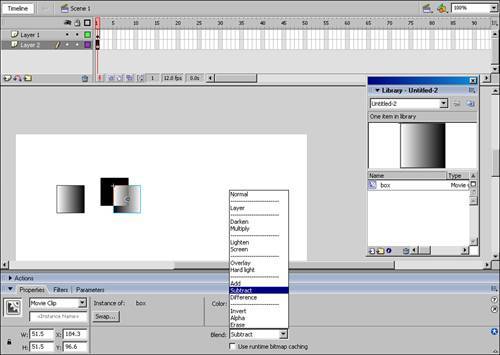 Radial Gradient ImprovementsThe radial gradients have been improved and now enable you to move the focal point of a gradient on the shape to which it's applied to. You can also have more stops (colors) in the gradient, and you have a choice of spreading methods (pad, reflect, and repeat). The Fill Transform tool has been replaced and expanded with the Gradient Transform tool (see Figure 8.5). It gives you much more control over how gradients are applied to shapes. Additionally, gradients and bitmap fills can now be applied to lines, which are also known as strokes, without requiring that they be converted to fills. Figure 8.5. Using the Gradient Transform tool handles to modify a gradient. Stroke EnhancementsIn Flash 8, you have more control over the strokes you draw than ever before. In previous releases, strokes were limited to a maximum size of 10 pixels. This maximum size has now been increased to 200 pixels, which is plenty of room to take advantage of the new feature just mentioned: the capability to color strokes with a gradient fill. You can now also choose how lines are joined (miter, round, or bevel, as shown in Figure 8.6). Caps, which are the end points of lines that are not joined, also have new settings available (none, round, and square, as shown in Figure 8.7). All of these settings enable you to draw more cleanly and precisely, and can be set in the Property inspector. Figure 8.6. Line joins: miter, round, and bevel. Figure 8.7. Line end caps: none, round, and square. Object Drawing ModelNormally in Flash, when you draw a shape and then another that overlaps the first shape in the same layer, the two shapes meld into one. This is considered normal behavior that helps keep the file size down by not accounting for additional points when shapes overlap. However, Flash 8 gives you a new option for drawing shapes on the stage. When the new Object Drawing model is turned on, which you can do with the button at the bottom of the Tools panel, it creates new objects that don't meld with other objects when you draw on the stage (see Figure 8.8). This new option is found in the Line, Oval, Rectangle, Pen, and Pencil tool options. I like to think of it as a kind of "auto-grouping" mode. Figure 8.8. Turning on the Object Drawing model in the toolbox options. This is a sticky option for all of the tools that use it, which means that after you turn it on, it stays on for all tools until you turn it off. Object Drawing is turned off by default when you first enter the program. Although it remains to be seen what effect this will have on overall file size, you might want to try this option if you have worked extensively in "grouping" analogy illustration applications such as FreeHand. Be aware that you need to double-click the drawing object on the stage to enter into edit mode for that object so that you can edit the actual shape, color, or other properties of the vectors that make up a drawing object created while in Object Drawing mode. Shapes drawn in normal mode are editable without double-clicking. To return a Drawing Object to behaving like a regular shape (with no need to double-click and edit), select it and choose Modify, Break Apart. The shapes will now be merged. Object-Level Undo Is BackIn MX 2004, the Undo feature was locked at the Document level, which meant that you had to work back through the history of every step in the document no matter on what timeline they occurred. In this version, to the joy of many, Object-Level Undo is back. With Object-Level Undo mode, each object on the Stage and in the library has its own undo list. As a result, you can once again undo changes to one object without affecting any other object. However, the default setting for undo remains at the Document level and follows the History document changes. To turn on Object-Level Undo, go to Edit, Preferences (on a PC) or Flash, Preferences (on a Mac). In the General Preferences tab, select Object-Level Undo from the Undo options. Caution Switching between Undo modes deletes your current Undo history. If you plan to use Object-Level Undo during production, be sure you're in Object-Level Undo mode before making any changes that you might want to undo. TextFlash 8 offers better text rendering with FlashType, which integrates subpixel rendering technology. This makes text, especially at smaller fonts, much more readable than it has been before now. Another improvement to text in this release is the addition of Bitmap Text Scrolling, which uses the bitmap surfaces capability to provide high-speed text scrolling. In addition, improvements in the WYSIWYG text display enable you to have a more uniform experience of your text as it appears in the authoring environment versus how it appears when the .swf file is played in the Flash Player. In other words, what you see in the authoring environment is much more like what you get in the published .swf. Bitmap CachingMacromedia has made a number of significant improvements to Flash's performance with this release. Movie clips and vector images are now represented as cached bitmaps to improve rendering performance. When complex vector images or multiple instances of the same image with different effects applied are cached as a bitmap, every frame doesn't have to be redrawn from the vector data. Chapter 9, "Working with Vector Artwork, Bitmaps, and Static Text," explores the difference between vector and bitmap images in more depth. Scripting and Run-time AccessFlash 8 introduces features for code development and run-time access to expressive features with ActionScript. These include the following features:
Media and ComponentsNew features for media and components include an all new video codec and the new FLVPlayback component.
|
EAN: 2147483647
Pages: 337