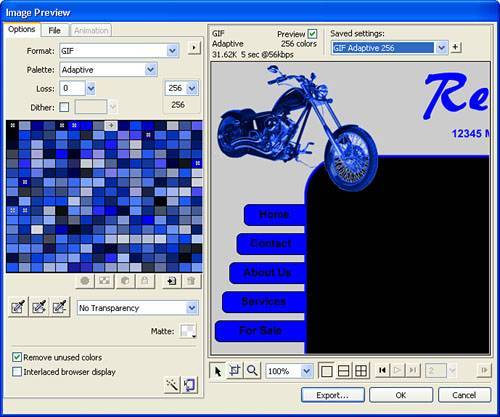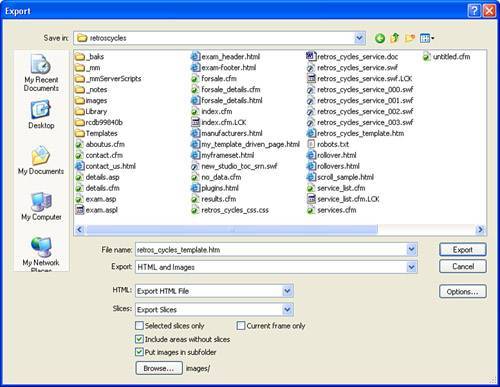Exporting the Images
| With all the navigation links in place, you're ready to export the document to an HTML format that you can edit in Dreamweaver.
See how easy that was? You just created a simple template for a website using just a few of the many tools available to you in Fireworks. The next step is to take a look at Flash and the tools available for creating rich media elements that can be included in the site. |
EAN: 2147483647
Pages: 337