Extending Fireworks
| The last Fireworks tool that can be leveraged to save you time is the Fireworks Extension Manager. The Extension Manager lets you import, install, and delete extensions in Macromedia applications to extend the capabilities of each of the development applications. In other words, you can add more features to the program that weren't included when it was first installed on your computer. Built into Fireworks is a set of extensibility features. These features are built on an open architecture that enables users and third-party developers to add more goodies to the program. The most common way to extend Fireworks is through commands. When you save a file, you are using a command. Although this command comes with Fireworks, it was created just like any other custom command script. Commands are written in a special Fireworks version of JavaScript. If you're a JavaScript ace, the language will come easily to you. Editing Command ScriptsCommands are usually stored in scripts called command scripts. All these scripts are located in the Commands folder on your hard drive. The Commands folder location is specific to settings you used when you installed Fireworks. Each time you create a new custom command, a script is created in the folder so that you can reuse that command over and over. If you ever need to manually edit one of the scripts (or just want to see what one looks like), simply navigate to the folder that contains the scripts and open it in a text editor such as Notepad. As you can see in Figure 6.7, each command is written in JavaScript and can be easily edited and saved. Figure 6.7. Any saved command can be edited in a text editor.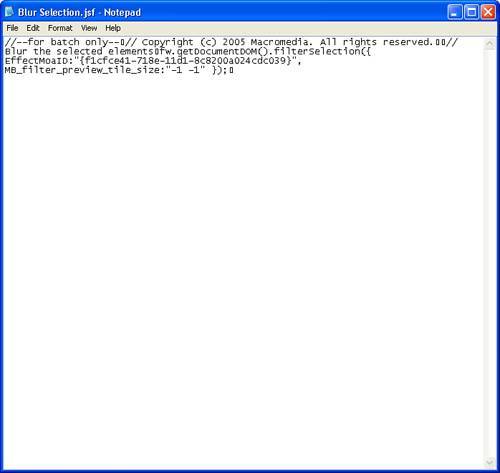 Tip If you choose to edit your custom commands manually, it's a good idea to make a backup of the original command before you edit it. Installing ExtensionsFireworks, along with Dreamweaver and Flash, is part of the Macromedia Exchange, a place where developers who create command scripts can distribute and exchange them. Macromedia tests each script to make sure it works and contains no harmful code (such as viruses) before posting it to the exchange. After it is posted, however, you can download it and easily add the functionality to Fireworks on your workstation. To review the extensions available for Fireworks, click Help, Fireworks Exchange and the exchange opens in your browser. Tip You can also get to the various exchanges by going to www.macromedia.com and choosing Downloads, Exchange from the navigation menu. Installing extensions is a snap. Simply find the extension that suits your needs, download it to your computer, and then double-click on the extension. After that, the Extension Manager (see Figure 6.8) takes care of the rest. Figure 6.8. The Extension Manager can be used to install new Extensions as well as manage your Extensions collection.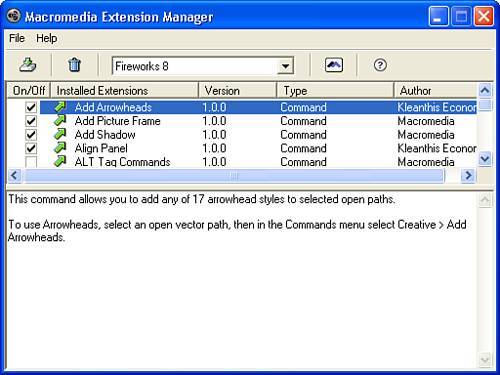 To view the details of any installed extensions, simply choose which application you want to review and then click on the extension to review its functionality. Uninstalling an extension is just as easy as installing it. Simply open the Extension Manager (Help, Manage Extensions), choose the application you want to review, select the extension you would like to delete, and choose File, Remove Extension. |
EAN: 2147483647
Pages: 337