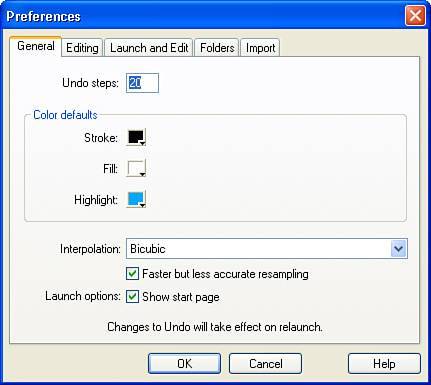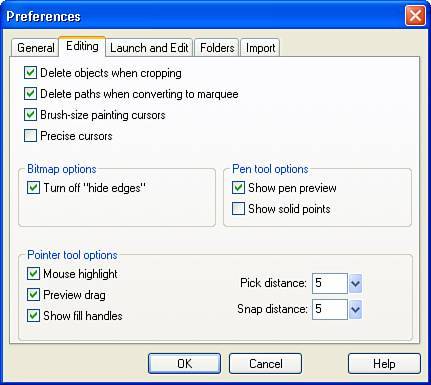Customization with Preferences
| It's a fact of life that no two designers are alike. How you like to organize your workspace is different from how I organize mine. The copy of Fireworks 8 you installed on your desktop has preset preferences that the folks at Macromedia thought you'd enjoy. You may like what they've done, and you may be yearning to go in and tailor the program to fit your style. Most people don't bother messing with customizing their preferences unless they use the program on a daily basis. If you have a hankering to make some changes, read on. For the most part, the preference settings (accessed by choosing Edit, Preferences) are self-explanatory. I'll review a few key preferences that you may want to consider changing. Note that you need to restart Fireworks for the new preferences to take effect. General TabThe General tab (see Figure 3.56) contains settings that influence the basic aspects of the Fireworks environment. One setting worth changing is the number of Undo Steps. The default setting is 20. The higher the setting, the more RAM is sucked up. The lower the setting, the less RAM is used, but the more hampered you are by your mistakes. It's a balancing act and you will have to determine what's best for you. I like to set my Undo Steps to 10. Figure 3.56. The General tab enables you to customize basic aspects of the Fireworks environment. Editing TabThe Editing tab settings (see Figure 3.57) affect workflow. You can change cursor styles, hide edges, display striped borders, and so on. Checking the Pen Preview, however, is handy if you're just learning how to use the Pen tool because the next line segment is displayed while you're drawing. Figure 3.57. The Editing tab enables you to customize workflow settings. Launch and EditLaunch and Edit settings are used to control how Fireworks integrates with other Macromedia programs such as Dreamweaver. Because most Fireworks graphics comprise an editable graphic (Fireworks PNG) and an exported graphic (JPEG or GIF), the launch and edit settings enable you to select one of the following three options:
FoldersThe Folders tab enables you to designate where plug-ins, textures, and patterns are stored. After restarting Fireworks, the program loads all plug-ins, textures, and patterns in those folders. ImportThe Import tab provides controls on how Photoshop objects are imported into Fireworks:
|
EAN: 2147483647
Pages: 337