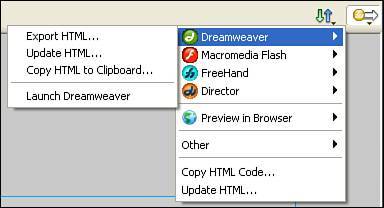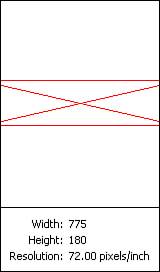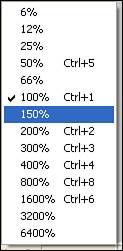Document Window
| The Document window contains the image or asset on which you are working, as well as a few other goodies. The most important part of the Document window is the canvas and the gray work area that surrounds it. As described earlier, the canvas represents the actual document as it would be exported. Graphics, or assets, in the gray area are not visible in the exported document. The work area is handy for storing graphics or to use for bleeds. In the top-right corner of the Document window is the Quick Export menu (see Figure 3.5). This menu is used to quickly send your graphics to other Macromedia programs such as Dreamweaver, Flash, or Director, or even to enable you to preview them in a web browser. Figure 3.5. The Quick Export menu sends assets to other Studio programs. Note The Quick Export menu was previously referred to as the Send To menu. The bottom of the Document window contains animation controls that are activated if you are working with multiple frames. The grayed-out X circle to the right of the animation controls is used to exit bitmap mode and is also activated only if you are working in bitmap mode. Moving farther right is the page preview which, when clicked, shows a preview of the document's height and width as well as the image's pixel width, height, and resolution, as shown in Figure 3.6. Figure 3.6. The Page Preview window gives you a snapshot of your document's width, height, and resolution. At the far right-lower corner is the magnification pop-up menu, where you can see and change the magnification at which you view your document. Click the down arrow to change the magnification to one of 14 preset magnifications (see Figure 3.7). Figure 3.7. The page magnification pop-up menu lets you control the magnification of your canvas from 6%6400%. |
EAN: 2147483647
Pages: 337