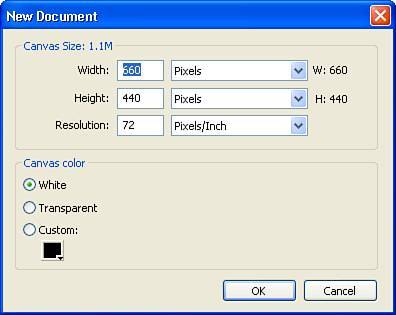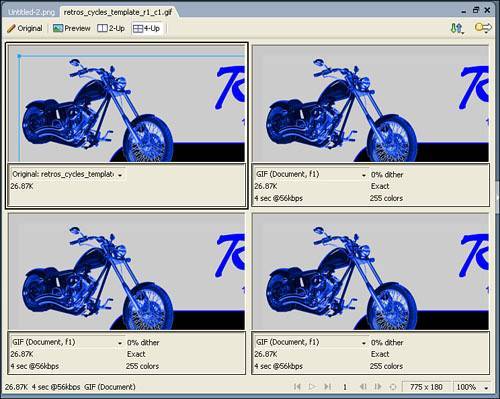Fireworks 8 Environment
| Now that you know what new and enhanced features to look out for, let's take some time to explore the Fireworks work environment as a whole. The Fireworks workspace comprises the Document window, Property inspector, menus, tools, and other panels. If you've used any of the other Macromedia Studio programs, there's a good chance the Fireworks environment will look familiar with its Document window, toolbar, and docked panel groups. A Quick Look at the Fireworks EnvironmentWhen you open Fireworks, you are greeted with the start page (see Figure 3.1), which is common to all development programs within the Studio. The start page enables you to open a recent file, create a new file, access Fireworks tutorials, as well as hop on the Web with Fireworks Exchange to add new capabilities to the program. If you don't care for the start page, simply check the Don't Show Again box located in the bottom-left corner of the page. Figure 3.1. The Fireworks 8 start page.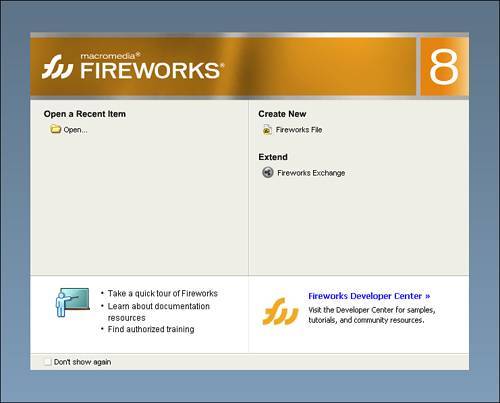 Note If you turn off the start page and later decide you want to reactivate it, you can do so by choosing Edit, Preferences and checking the Show Start Page check box. The first step in exploring Fireworks 8 is to use the start page to create a new file by selecting the Fireworks file under the Create New heading, or to choose File, New from the menu bar. The New Document dialog box (see Figure 3.2) appears, where you can select the dimension for your new document. Figure 3.2. The New Document dialog box lets you control the canvas size and canvas color for each new document. After you've set the canvas size and canvas color for the document, you see an interface that looks similar to most of the other programs in Studio (see Figure 3.3). Figure 3.3. The Fireworks interface puts nearly everything you need at your fingertips.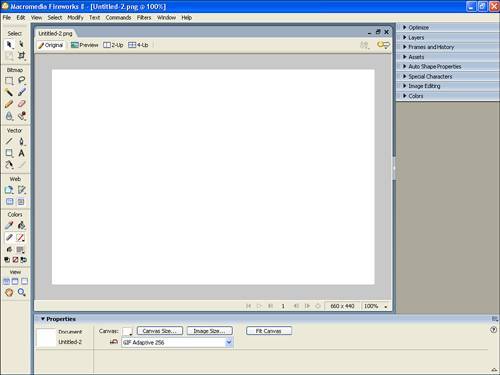 The Major Interface ElementsThe Fireworks 8 interface comprises five elements, each with its own features:
|
EAN: 2147483647
Pages: 337