Character and Paragraph Attributes
| Text attributes can be divided into those that affect paragraphs and those that affect individual characters. The most commonly used paragraph attribute is justification: aligned left, aligned right, centered, and justified (aligned left and right). Others include line spacing, first-line indent, and margins. Common character attributes, on the other hand, include font, point size, character position, character spacing, and kerning. To make paragraph-level changes, select the Text tool. Then, to make changes to just one paragraph, click anywhere in that paragraph. Alternatively, you can select any part of one or more paragraphs. Any subsequent paragraph-level changes made in the Property inspector affect all the chosen paragraphs. To make character-level changes, click and drag with the Text tool to select the text you want to change, as shown in Figure 2.23. Any subsequent character-level changes made in the Property inspector affect just the selected characters. Figure 2.23. Click and drag with the Text tool to edit individual letters within text blocks. Font, Point Size, Color, and StylesDifferent fonts can easily be selected from the drop-down menu in the Property inspector. In Flash and Dreamweaver, you can also type in the font name and it will be applied to the selected text. Likewise, you can select a font size or you can type in a specific font size in each of the four programs. All four also offer alternative means to select the font size: a pop-up slider in Flash and Fireworks and a drop-down listing of just the most commonly used font sizes in Dreamweaver. Although typing the desired size is generally the quickest way to set the font size, using the sliders enables you to preview the text at many different sizes. When working with text color, Flash and Fireworks assign the selected fill color to your text. Dreamweaver doesn't distinguish between stroke and fill, so there's just one color selection box. You can also force font styles by using the Bold and Italic buttons. In Dreamweaver and Flash, consider creating and applying a CSS tag instead. That way, later on, you can make global changes to all bolded text just by changing the tag. Tip In Flash, when including the font in a movie, it may be preferable to use a bold or italic version of a font rather than the Bold and Italic buttons, because you can lose much of the subtlety of a typeface by forcing a bold or italic style that it wasn't designed for. When working with text in Dreamweaver, however, you're using system fonts (fonts provided by the user's computer) and can't be sure that the bold or italic versions will be available on all machines. Therefore, it's common to just stick with standard fonts and use the Bold and Italic buttons in Dreamweaver. Text DirectionFlash and Fireworks both enable you to control text direction: horizontal left-to-right, horizontal right-to-left (not available in Flash), vertical left-to-right, and vertical right-to-left. In Fireworks, you can also control text direction by attaching the text to a path. Kerning and Character SpacingKerning refers to the amount of space between two letters or characters, whereas character spacing applies to larger groups of characters or entire blocks of text. Both kerning and character spacing can be defined by positive or negative settings. Positive settings increase the amount of space between letters, and negative settings decrease space until letters eventually overlap, as shown in Figure 2.24 Zero is neutral. Figure 2.24. Character spacing: +20 on the top, 0 in the middle, 5 at the bottom.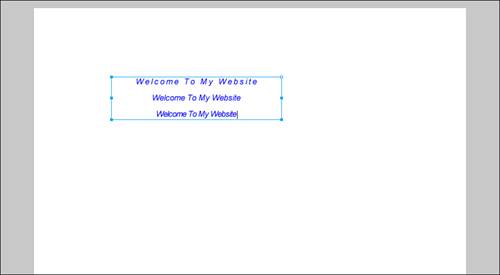 For general legibility in blocks of copy, it's best to work within a range of 0 to +5 or even less, depending on text size. The smaller the point size, the greater the effect of character spacing. Many fonts have desirable kerning built in. In Flash and Fireworks, you can use this kerning by selecting the Auto Kern option. As already mentioned, Dreamweaver does not support these options. In Flash and Fireworks, select letters, words, or entire text blocks; then enter a positive or negative number in the character spacing field. In Flash and Fireworks, you can also drag a slider to select the amount of spacing. When used with vertical text, character spacing determines the amount of vertical space between characters. In Flash, you can also set a preference to turn off kerning of vertical text; then character spacing affects only horizontal text. Alignment and JustificationIn all four programs, use Alignment buttons to specify left-aligned, centered, right-aligned, or full justification of paragraphs. Full justification creates newspaper-style paragraphs that are aligned on both the left and right sides. When using full justification, be sure to check the amount of space that is created by the justification so that large, distracting gaps do not appear between words. Do not use full justification with bitmap fonts, or they stretch and become blurry. These settings also apply to vertical text in the programs that support that. |
EAN: 2147483647
Pages: 337