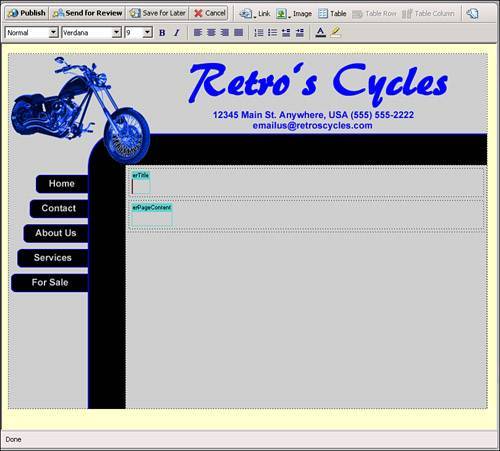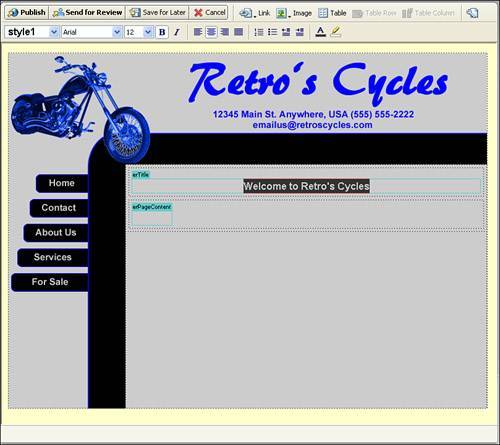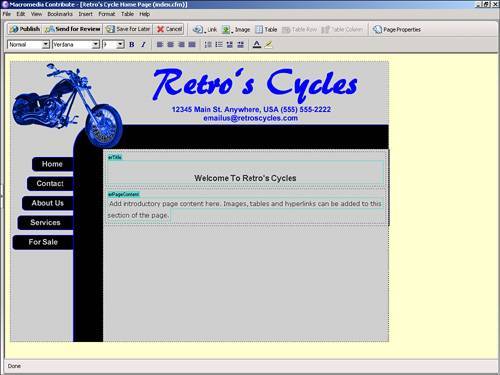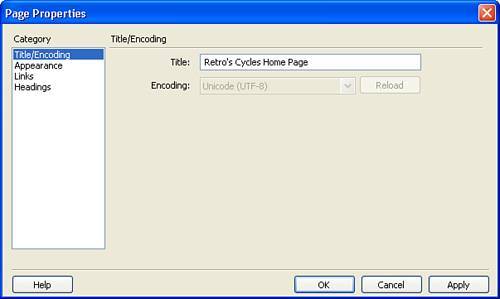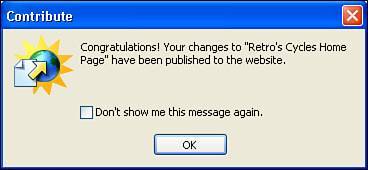| With the site connection configured and the user encryption keys sent, the next step is to use Contribute to add the base content that the staff of Retro's Cycles will use to build their site. At this point, you are adding placeholder text that indicates to Nancy and Joe what type of content they should be placing in the site. To create the placeholder text, follow these steps: 1. | In the Contribute browser, click the link to the home page.
| 2. | To edit the page, click the Edit Page button in the upper-left corner of the browser. Contribute switches to Edit mode and the Contribute toolbar changes, replacing the navigation buttons with editing buttons (see Figure 34.15).
Figure 34.15. Switch Contribute to Edit mode. 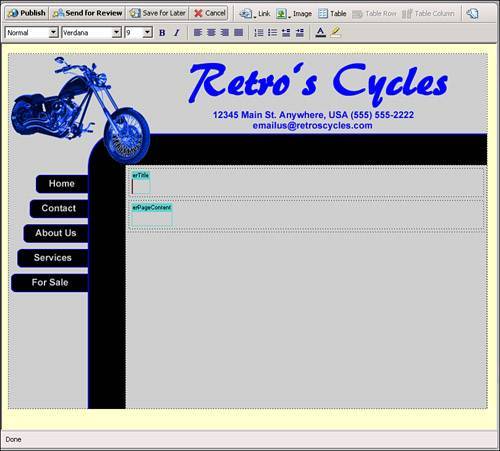
| 3. | Because these pages are based on a Dreamweaver template, Contribute recognizes the markup and allows you to access only the erTitle and erPageContent editable regions. Place your cursor in the erTitle editable region.
| 4. | In the editable region, type Welcome to Retro's Cycles. Highlight the text and click the Bold button on the button bar. Change the font style and size to Arial, 12. Note that Contribute automatically creates a style for you named Style1 that you can reuse throughout the page (see Figure 34.16).
Figure 34.16. Add a title to the page and create a style based on the title. 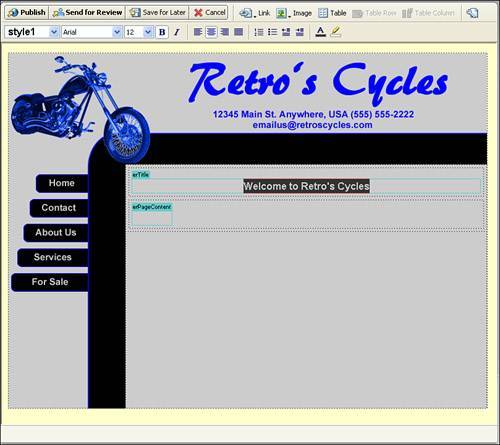
| 5. | Next, place your cursor in the erPageContent editable region and type Add introductory page content here (see Figure 34.17).
Figure 34.17. Add the placeholder text to the page. 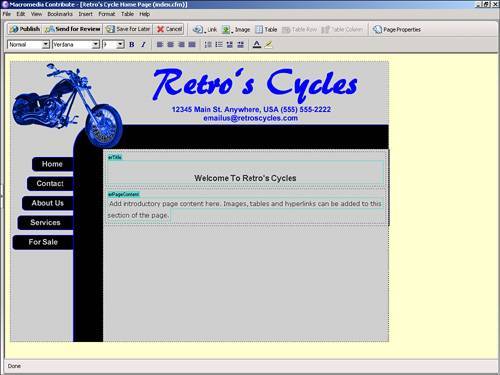
Note Don't worry if the page layout starts to look a little strange when you add new content. As soon as you publish the changes, the layout returns to normal. | 6. | Note in Figure 34.17 that the default font for the page has automatically been set to a sans serif typeface. In addition, notice that the title of the pageRetro's Cycle Home Pagedisplays in the application bar of Contribute. You need to update this to read "Retro's Cycles Home Page" instead. To do this, click the Page Properties icon in the browser's upper-right corner.
| 7. | In the Page Properties dialog box, you can select from the various page settings that are editable. Adjust the title so that it reads "Retro's Cycles Home Page," as shown in Figure 34.18. Click OK to close the dialog box.
Figure 34.18. Adjust the page title so it reads correctly. 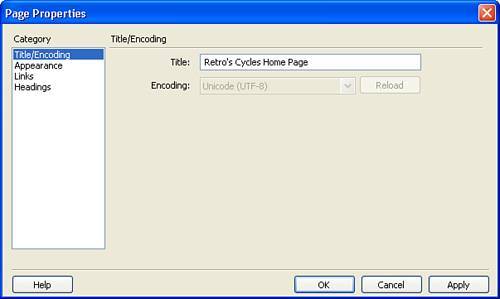
| 8. | To apply the changes to the page, click the Publish button in the Contribute bar. Contribute displays a pop-up box (see Figure 34.19) letting you know that the content was published successfully.
Figure 34.19. The adjusted page content has been published. 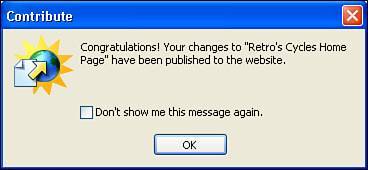
| 9. | Click OK to close the message and Contribute renders the new page in the browser.
|
Following the same steps, you can easily add placeholder text for each empty page in the site. This would provide Nancy and Joe with a starting point to determine what content they need to develop before publicizing the site to their customers. |