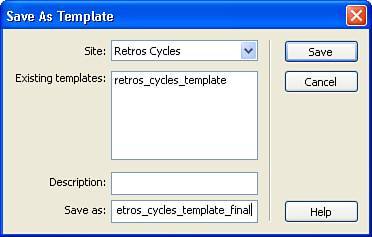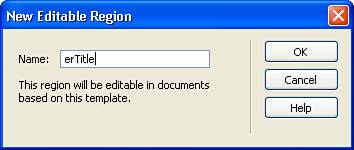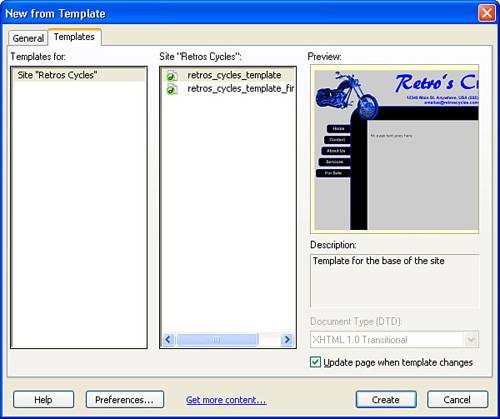| Now that you have made the necessary adjustments to the Fireworks template, you can easily turn the page into a Dreamweaver template and spawn child pages from it. 1. | From the menu bar, choose File, Save As Template.
| 2. | In the Save As Template dialog box, choose the Retro's Cycles site and save the template as retros_cycles_template_final (see Figure 30.5). Click OK to save the template. When asked to update links, click Yes.
Figure 30.5. Save the new Dreamweaver template. 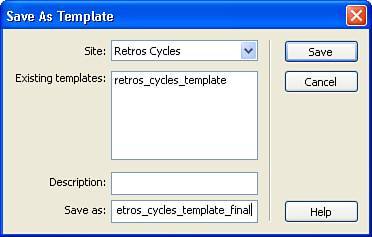
| 3. | With the template saved, you need to add editable regions to the template. Select the top row of the table and choose Insert, Template Objects, Editable Region from the menu bar. In the New Editable Region dialog box, name the editable region erTitle, as shown in Figure 30.6. Click OK to close the dialog box.
Figure 30.6. Add a new editable region to the template. 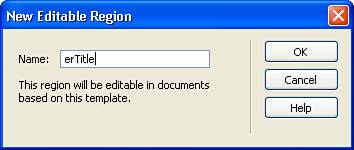
| 4. | Select the bottom row of the table and add an additional editable region named erPageContent.
Note Don't worry if the template starts to look a little disjointed. You can always click the <body> tag in the Tag Selector to force the template to realign itself. | 5. | Save the template.
| 6. | Lastly, you need to create the child pages that are based on the template. From the menu bar, choose File, New.
| 7. | In the New Document dialog box (see Figure 30.7), choose the Templates tab and select the Retro's Cycles site. Choose retros_cycles_template_final as the base for your new document and click Create.
Figure 30.7. Choose the appropriate template on which to base the page. 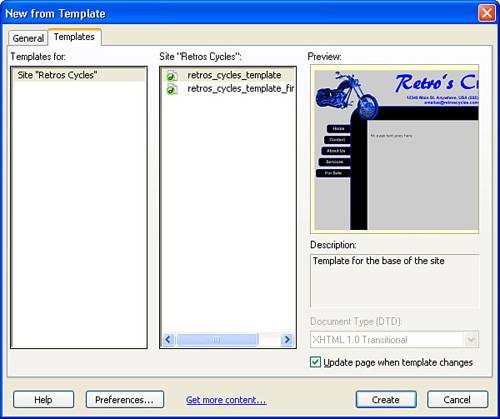
| 8. | Choose File, Save from the menu bar and select ColdFusion Templates from the type menu. Save the page as index.cfm in the root of the site folder.
| 9. | Following the same process, spawn a second page based on the template. In the Title field of the Document toolbar, type Contact Retro's Cycles (see Figure 30.8), choose ColdFusion templates from the type menu, and save the page as contact.cfm.
Figure 30.8. Change the title of the page before you save it. 
| 10. | Follow the same process to create pages saved as aboutus.cfm, services.cfm, and forsale.cfm. Set the titles for each page as follows:
|
Now that you have the base pages for the site, you can be sure that any changes made to the template are applied to each of your child pages. |