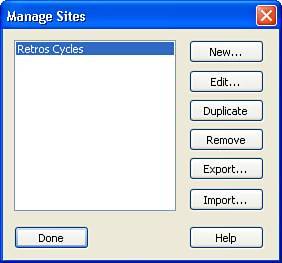Creating a Dreamweaver Site for Dynamic Pages
| Note The basics of creating a Dreamweaver site were already covered in Chapter 23, "Creating a Dreamweaver Site," so if you haven't read that chapter you might look over it so you have the fundamentals of what's going to be covered here. Before you can begin developing dynamic web pages, you need to ensure that your Dreamweaver site is configured for a specific platform. Because Dreamweaver will be generating the vast majority of your code, it needs to know in what language to write. To do this, open the Retro's Cycles site that was created in Chapter 23 by choosing Site, Manage Sites from the menu bar. In the Manage Sites dialog box, shown in Figure 29.1, choose the Retro's Cycles site and click Edit. Figure 29.1. The Manage Sites dialog box enables you to edit your existing sites. In the Site Definition dialog box, click the Advanced tab and choose the Testing Server category. If you followed the configuration set forth in Chapter 23, the dialog box should look similar to the one in Figure 29.2. Figure 29.2. The Testing Server information for the Retro's Cycles site.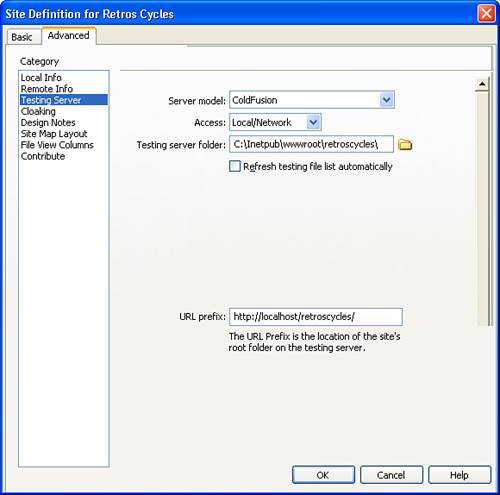 The ColdFusion section of the book explored the process of configuring ColdFusion on your local workstation so that you could develop and test dynamic applications. Here is where that configuration comes into play. The Site Definition dialog box defines on which server model your pages will be developed, which, in turn, determines in which language Dreamweaver will create code. If you wanted to develop on the ASP, .NET, or PHP platforms, you could change this setting to reflect that platform and Dreamweaver would write in the appropriate language. Note, however, that you cannot mix platforms when developing with Dreamweaver. If you have a mixed environment and need to work on multiple platforms, you need to create a Dreamweaver site for each of the platforms and store the appropriate pages in separate root folders. After you have your Dreamweaver site configured for the appropriate platform, click OK to close the Site Definition dialog box and click Done to close the Manage Sites dialog box, and we're ready to talk databases. |
EAN: 2147483647
Pages: 337