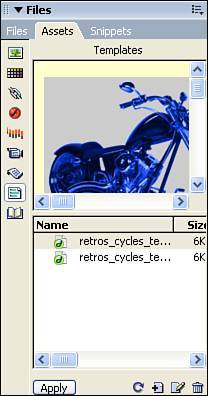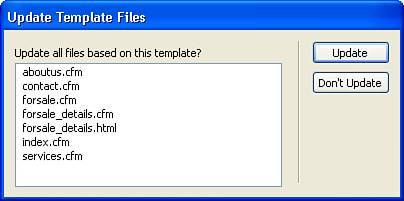Editing an Existing Template
| Editing an existing template is very similar to editing any other document. To open a template for editing, choose File, Open from the menu bar. In the Open dialog box (see Figure 27.8), navigate to the Templates folder in your site root and then open the template that you want to edit. Figure 27.8. Template files are stored in the Templates subfolder of your site root.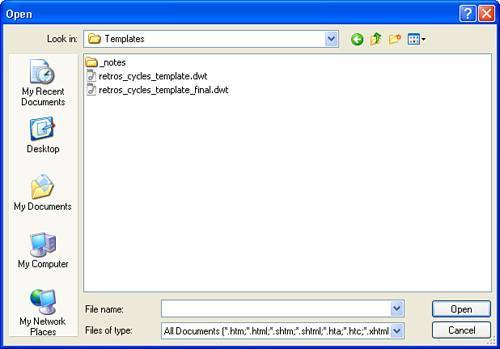 You can also edit a template by selecting the Templates category in the Assets panel, and double-clicking on the template you want to edit (see Figure 27.9). Figure 27.9. You can also access templates via the Assets panel. After you have made the necessary changes to the template, choose File, Save from the menu bar. After the page is saved, you need to replicate those changes out to any child pages by either allowing Dreamweaver to do it when you save the changes, or manually initializing the process later by choosing Modify, Templates, Update Pages from the menu bar. In the Update Template Files dialog box, shown in Figure 27.10, choose which pages to update and click the Update button. Figure 27.10. After changes to a template are made, you should update any child pages. After the updates are completed, all the changes made to the template should be replicated out to your child pages. |
EAN: 2147483647
Pages: 337