| As a powerful vector-based illustration tool, FreeHand offers the designer some extra, or Xtra, goodies to use during the design process. Xtras are plug-in software extensions developed by Macromedia and third-party companies that expand FreeHand's capabilities. Xtras included with FreeHand are automatically installed with the software. You can install additional Xtras by dragging the Xtra file into the Xtras folder, which is located in your FreeHand MX application folder. To remove Xtras, drag the file out of the Xtras folder. Restart FreeHand when you are finished for the install/remove to take effect. Xtra Operations Toolbar The Xtra Operations toolbar (Window, Toolbars, Xtra Operations) contains the following tools (Figure 29.65): -
Crop removes portions of selected, closed paths. -
Inset Path creates a new path, following the contour of a closed path at a given distance. -
Expand Stroke converts an open path to a closed path. -
Union combines two or more closed paths into a single path. -
Divide cuts selected paths into sections defined by the areas of overlap. -
Punch removes portions of selected, closed paths. -
Intersect creates a path enclosed by the area common to all selected, closed paths. -
Blend creates a transition between two or more paths with respect to shape, stroke, and fill.  For more on Blends, see "Blend Tool," page 821 , earlier in this chapter. For more on Blends, see "Blend Tool," page 821 , earlier in this chapter.
-
Simplify reduces the number of points in a path. -
Remove Overlap removes overlapping portions of a closed path that crosses over itself. -
Reverse Direction reverses the path's direction. -
Closed paths have one of two directions: clockwise or counterclockwise. When a clockwise path meets a counterclockwise path, these paths yield a transparent, overlapping section in a composite path. When two closed paths of the same direction overlap, these paths yield a filled, overlapping section. If your composite path's overlapping fill does not behave as expected, use the Correct Direction command to alter the path. -
Trap enables you to set color trapping standards. -
Fractalize applies an orderly, geometrical transformation to a path. -
Release to Layers ungroups text, text blocks, groups, blends, or objects attached to a path; creates a new layer for each object; and assigns each ungrouped object to a new layer in consecutive order. This is handy for creating animations in FreeHand. -
Emboss creates a 3D appearance, where the edges of an object are raised or lowered so it appears to be embossed into the background. -
Add Points adds points halfway between every pair of points on a path. Figure 29.65. The Xtra Operations toolbar contains frequently used menu commands in an easy-to-use toolbar format. 
Xtra Tools The Xtra Tools toolbar contains the following tools, which are explained more fully elsewhere in this chapter (Figure 29.66): -
Chart (see page 826) -
Arc (see page 801) -
Spiral (see page 800) -
Roughen (see page 808) -
Bend (see page 809) -
3D Rotation (see page 812) -
Fisheye Lens (see page 814) -
Smudge (see page 818) -
Shadow (see page 818) -
Mirror (see page 822) -
Graphic Hose (see page 823) -
Action Tool (see page 828) Figure 29.66. The Xtra Tools toolbar contains frequently used commands in a convenient toolbar. 
Envelope Toolbar The Envelope toolbar enables you to distort text and other objects within an outer boundary, or envelope. The Envelope toolbar contains 21 preset shapes that you can use (Figure 29.67). Figure 29.67. The Envelope toolbar contains tools used for distorting objects within an envelope. 
To apply an envelope to a graphic, select the object or text you want to modify. Select the envelope preset you want from the Envelope toolbar menu and click the Create Envelope icon to modify the selected object (Figure 29.68). Figure 29.68. Using an envelope creates an imaginary border where text or objects are forced to match the envelope's shape. 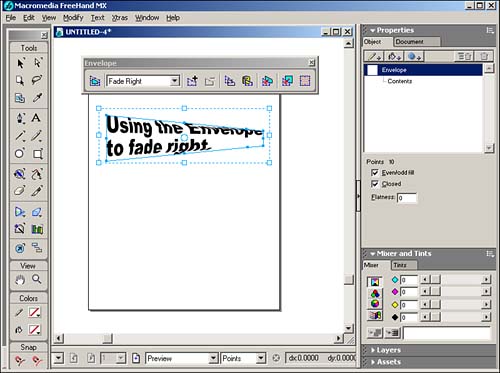
You can use other tools (Scale, Subselect, Freeform, and so on) to modify the preset shape after the effect has been applied. |