| In this chapter you will explore the Fireworks work environment which is comprised of the Document window, Property inspector, menus , tools and other panels. If you've used any of the other Macromedia MX programs, there's a good chance the Fireworks environment will look familiar with its Document window, Toolbar, Main Menu, and docked panel groups. In this chapter, we'll cover some of the features unique to the Fireworks MX 2004 environment.  For more information on the MX interface in general, see Chapter 3, "Introducing the MX Interface," page 23 . For more information on the MX interface in general, see Chapter 3, "Introducing the MX Interface," page 23 .
A Quick Look at the Fireworks Environment When you open Fireworks, you'll be greeted with something new, the Start Page (see Figure 25.1), which is common in all MX 2004 programs. The Start Page allows you to open a recent file, create a new file, access Fireworks tutorials, as well as hop on the Web with Fireworks Exchange to add new capabilities to the program. If you don't care for the Start Page, simply check the Don't Show Again box, located in the bottom left corner of the page. Figure 25.1. New in Fireworks MX 2004 is the Start Page. 
Use the Start Page to create a new file by selecting the Fireworks File under the Create New heading, or use the main menu (File, New). The New Document dialog box (see Figure 25.2) appears, where you can select the dimension for your new document. Figure 25.2. The New Document dialog box lets you control the canvas size and canvas color for each new document. 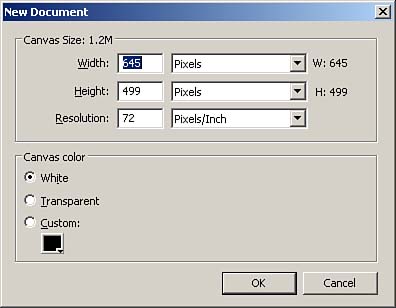
After you've set the canvas size and canvas color for the document, you'll see an interface that looks similar to most of the other programs in the MX suite (see Figure 25.3). Figure 25.3. The MX interface puts nearly everything you'll need at your fingertips. 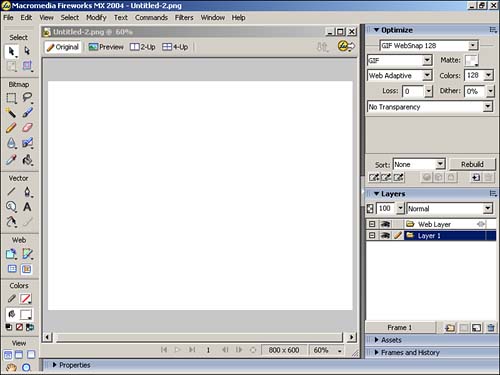
The Major Interface Elements The Fireworks MX interface comprises five elements, each with its own features. -
Document window ” The Document window contains the canvas and the additional work area surrounding the canvas. The canvas is the "live" area where your images appear. Assets in the gray area are not exported unless you drag them back onto the canvas. At the top of the Document window are Original, Preview, 2-Up Preview, and 4-Up Preview buttons (see Figure 25.4). The preview buttons display the graphic as it would appear in a browser based on optimization settings. Figure 25.4. The Preview buttons let you see how your graphics will look at various optimization settings. 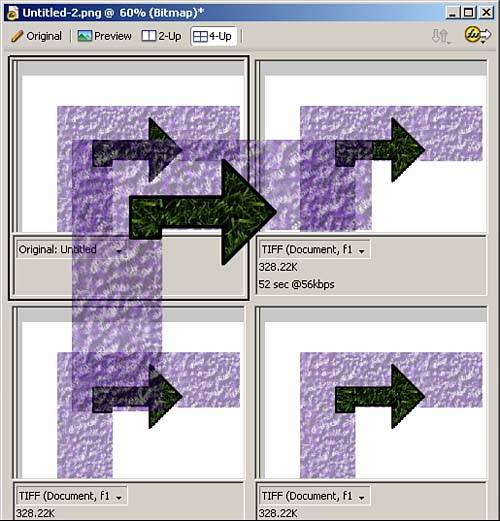
-
Tools ” Also referred to as the Toolbar, the Tools panel contains several tools that enable you to create and edit a variety of graphics, including text, vector objects, bitmaps, and Web objects. -
Property inspector ” The Property inspector is a panel that changes the tools and modifiers displayed based on the object selected. -
Menu ” Common to nearly all graphical interface is a top row of menus and submenus to group common commands. -
Panels ” Like other MX programs, the panels in Fireworks are docked to the right of the screen. The default panels include Optimize, Layers, Assets, and Frames and History. |