| The Movie Explorer offers a hierarchical view of every element in your Flash document. It enables you to display the entire contents of your document by frame, layer, or scene, as shown in Figure 15.10. That's every symbol, instance name , and line of code and text used, and you can search and replace it all. If you've lost something, you can find it here. You can even print it and have a complete map of your document's structure and elements. Figure 15.10. The Movie Explorer displays the complete contents of your document. 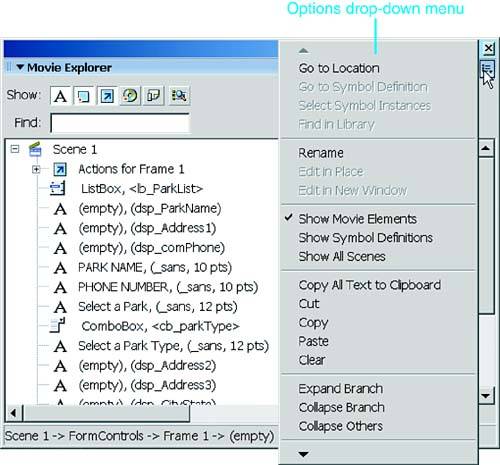
To access the Movie Explorer, choose Window, Other Panels, Movie Explorer. You can filter what's displayed by using the buttons at the top of the window. The first shows text, the next shows symbols, then scripts, video/sounds/bitmaps, frames , and the last button enables you to customize what is shown. Just below the icons is the search field. Navigate through document elements by using the filter buttons; then double-click to select individual elements in the list. If you double-click text, you can edit it within the Movie Explorer. The options menu (the drop-down list on the upper right) enables you to rename instances and symbols; to edit symbols in place on the Stage or in a new window; or to go to the frame, layer, or scene where a selected element is located. Double-clicking a line of code takes you to that code in the ActionScript Editor. |