Preparing Your System for Installation with a Prism 2 Chipset Card
|
| < Day Day Up > |
|
Wireless cards based on the Prism 2 chipset are very popular with Kismet users. One reason for this is their availability. Many manufacturers make cards using the Prism 2 chipset, including the original Linksys cards, Netgear, SMC, and Cisco. Another reason for their popularity among Kismet users is their ease of installation. Unlike Hermes-based cards, Prism 2 cards do not require a driver patch in order to be placed into monitor mode.
Using a Prism 2–based card with Kismet only requires verifying that the pcmcia-cs version is 3.1.33 or later, and that the wlan-ng drivers are installed.
Upgrading pcmcia-cs
In order to get most Prism 2–based cards into monitor mode, you need to have pcmcia-cs version 3.1.33 or later. Slackware 9.1 installs pcmcia-cs-3.2.5 so an upgrade is not necessary in order to use your Prism 2–based wireless card with Kismet.
Downloading and Installing the wlan-ng Drivers
In order for your Prism 2–based pcmcia wireless card to work with Slackware 9.1, you need to download and install the wlan-ng drivers. These drivers are available for download from www.linux-wlan.com/linux-wlan/. The current version of the wlan-ng drivers at the time of this writing is linux-wlan-ng-0.2.1-pre17. All of the examples used in this section are based on this version. If you use a different version of wlan-ng, you need to substitute the version information appropriately.
Once you have downloaded linux-wlan-ng-0.2.1-pre17.tar.gz you need to switch to the root user, as shown in Figure 4.18, if you have not done so already.
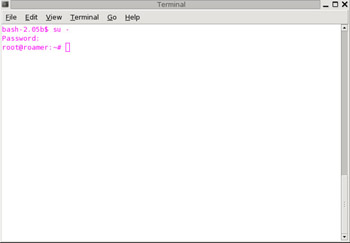
Figure 4.18: Using the su Command to Switch the User to root
Next, uncompress and untar the linux-wlan-ng-0.2.1-pre17.tar.gz file, as shown in Figure 4.19.
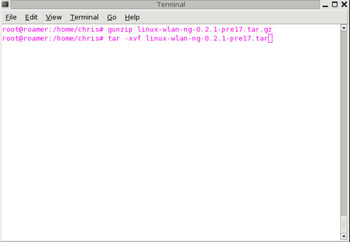
Figure 4.19: Uncompressing and Untarring the Drivers
This creates a directory called linux-wlan-ng-0.2.1-pre17 with several subdirectories. Change to thelinux-wlan-ng-0.2.1-pre17 directory, as shown in Figure 4.20.
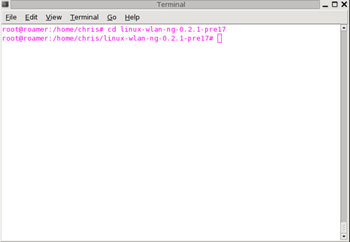
Figure 4.20: Changing to the Newly Created Directory
Building the linux-wlan-ng-0.2.1-pre17 drivers is a relatively simple process. First, issue the make config command, as shown in Figure 4.21.
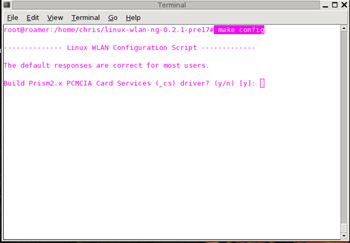
Figure 4.21: Building the Drivers
You will be prompted to answer several questions. In most cases, the configure script is able to determine the correct answer, and then prompts it as the default, as shown in Figure 4.22.
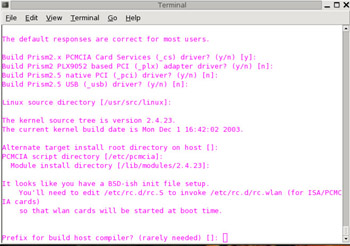
Figure 4.22: The Configure Script Questions
If the default answer is not correct, particularly in regard to paths, enter the correct answer.
If your answers were correct, you will see a message stating that the configuration was successful after the configure script completes. A successful configuration is shown in Figure 4.23.
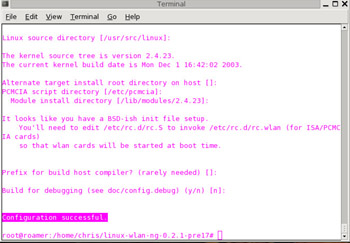
Figure 4.23: The Configuration Was Successful
Next, issue the make all command, as shown in Figure 4.24. The make all command compiles the wlan-ng drivers.

Figure 4.24: Issuing the make all Command
Finally, issue the make install command to install the drivers in the appropriate directory, as shown in Figure 4.25.
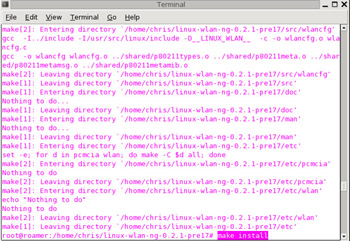
Figure 4.25: Installing the New wlan-ng Drivers
Next, reboot your system and insert your Prism 2 card in a PCMCIA slot during post. If the linux-wlan-ng drivers installed correctly, you will here two short beeps during startup.
Verifying that It All Works
Verifying that the drivers installed successfully is very simple. Issue an ifconfig -a command. If the drivers are installed correctly, a wlan0 device will be displayed, as shown in Figure 4.26.
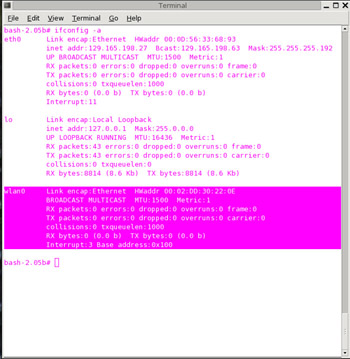
Figure 4.26: A Successful Installation
|
| < Day Day Up > |
|
EAN: 2147483647
Pages: 125