Disabling Network Protocols
|
| < Day Day Up > |
|
In many jurisdictions, simply connecting to any computer network without prior permission may be illegal. To avoid any inadvertent illegal action on your part, or any action that be might perceived as illegal, you should prevent your computer from communicating through any APs that you stumble across. The simplest way to accomplish this is to turn off the Transmission Control Protocol / Internet Protocol (TCP/IP) as well as any other network protocols that you may be running. On most computers that use Internet access, TCP/IP is the standard installed protocol. Disabling all installed protocols will prevent the wireless card from transmitting those protocols, and then using them to connect. If the card doesn’t transmit the network protocols, then the network will not allow a connection, and the card cannot use the network, even accidentally. Note that you don’t have to delete the protocols, just disable them. That way, you may enable them later, when you need them but aren’t WarDriving.
Users of DHCP can quickly disable the TCP/IP protocol by using the IPCPNFIG.EXE command, as seen in Figure 3.7. The IPCONFIG.EXE command is available in the following Microsoft Operating Systems: Windows 95, Windows 98/98SE, Windows ME, Windows 2000, and Windows XP. In Figure 3.11, you can see how entering IPCONFIG with the argument /RELEASE_ALL on the command line (MS-DOS prompt or Command Prompt), releases all current TCP/IP network configuration values and sets the IP address to 0.0.0.0 for all Ethernet devices.
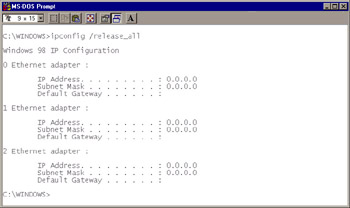
Figure 3.11: Using IPCONFIG.EXE to Disable TCP/IP
For further information on IPCONFIG.EXE, type IPCONFIG /? at the command prompt, or search the Microsoft Knowledge Base at http://search.microsoft.com.
WINIPCFG is the Graphic User Interface equivalent for the IPCONFIG command, seen in Figure 3.12. It is available in Windows Millennium Edition (ME), Windows 98/98SE, and Windows 95.
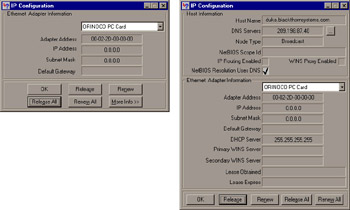
Figure 3.12: Using WINIPCFG.EXE to Disable TCP/IP
Using the controls, you may either select an adapter using the drop-down list, or press the Release All button to disable TCP/IP on all Ethernet devices. WINIPCFG has a standard window (seen on the left in Figure 3.12), and an expanded window (seen on the right). The standard window is enlarged to the expanded window when the More Info… button is pushed.
Windows NT, 2000, and XP do not have a graphical equivalent to the WINIPCFG command. On those systems, you can use Network Connections to modify an IP address. To disable the TCP/IP on Windows NT, 2000, and XP, open Network Connections on the Control Panel, and right-click the desired network connection. Select Status, and then click the Support tab. Enter an IP address and subnet of 0.0.0.0 and 0.0.0.0, respectively, in the TCP/IP Properties.
The TCP/IP protocol must be disabled manually on a Pocket PC. To disable TCP/IP on a PocketPC, go to Start | Setting | Network Adapters. Select your wireless card, and press the Properties button. Select the radio button for Use specific IP address and enter 0.0.0.0 for the IP address, subnet mask, and default gateway as seen in Figure 3.13.
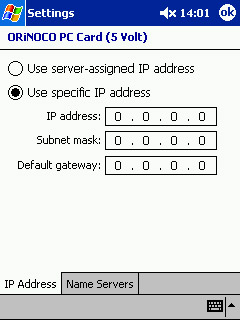
Figure 3.13: Disabling TCP/IP on a PocketPC
|
| < Day Day Up > |
|
EAN: 2147483647
Pages: 125