Installation
|
| < Day Day Up > |
|
Installation of both NetStumbler and MiniStumbler is straightforward. First, download the appropriate installer package from www.netstumbler.com or Marius Milner’s page at www.stumbler.net. The download for the NetStumbler installer is 1.08MB, and 1.17MB for MiniStumbler. While it may seem odd that the “mini” version of the program has a larger download, the reason is simple. The MiniStumbler installer actually carries a payload containing six slightly different versions of the program, one for each of the most popular processors and operating system combinations used in handheld PCs. They are
-
PPC2000 running on the ARM processor
-
PPC2000 running on the MIPS processor
-
PPC2000 running on the SH3 processor
-
HPC2000 running on the ARM processor
-
HPC2000 running on the MIPS processor
-
PPC2002 running on the ARM processor
NetStumbler Installation
Once downloaded, run the installer. The installer starts by asking you which options you would like to install. See Figure 2.1.
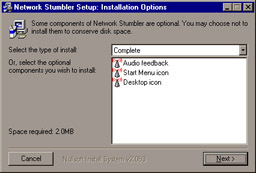
Figure 2.1: Installation Options
For convenience, I recommend installing the complete package. The Audio Feedback sounds may be turned off via either software or hardware, and the icons and Start menu can be deleted or rearranged as you deem necessary.
The installer then asks the user for an installation folder, as seen in Figure 2.2. Unless you have a need for a different directory, stick with the default folder of C:\Program Files\Network Stumbler.
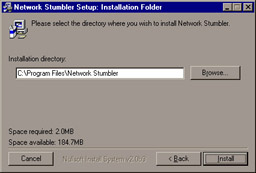
Figure 2.2: Installation Folder
A progress bar then appears, showing how the installation is proceeding. As you can see in Figure 2.3, when the setup is complete, a Show Details button is enabled.
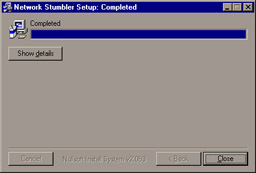
Figure 2.3: Completed Installation
Figure 2.4 shows that by clicking the Show Details button, you can see exactly what files were extracted and the directory where each one was placed.
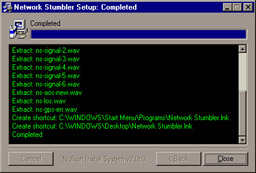
Figure 2.4: Installation Details
At the completion of the setup, the Installer program asks if you would like to see the readme file, as per Figure 2.5. It’s strongly recommended that you read it. It is relatively short as readme files go, and contains important information about running and using NetStumbler.
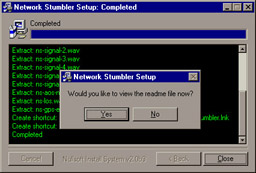
Figure 2.5: The Option to View the readme File
MiniStumbler Installation
Installing MiniStumbler is similar to the NetStumbler installation process. First, make sure that the handheld is in communication with the host PC, and then run the MiniStumblerInstaller.exe program.
Figure 2.6 shows the installer running. First, the installer displays a status bar as the PC communicates with the handheld PC. You may see the Add/Remove program for the handheld running in the background.
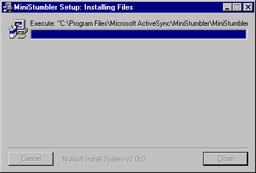
Figure 2.6: The MiniStumbler Installer Running
Next, the Installer prompts you for the default installation directory, as seen in Figure 2.7. Again, unless you have good reason to change it, use the default directory.
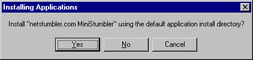
Figure 2.7: Directory Selection
Figure 2.8 shows a second status bar, which opens as the installer actually places the executable and support files on the handheld device.
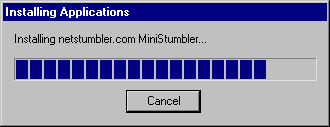
Figure 2.8: Installation Progress
You will be prompted to read the readme file, as seen in Figure 2.9. Taking the few minutes to review its contents may save you hours of effort later.
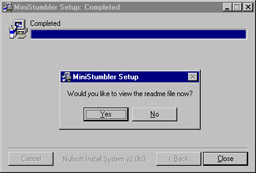
Figure 2.9: View the readme File
Once it has completed that step, the Installer reminds you to check the handheld device to make sure no other steps are needed to complete the installation. The reminder is displayed in Figure 2.10.
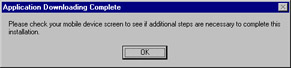
Figure 2.10: The Reminder
Once the Installer has finished, MiniStumbler should be fully installed on your mobile PC and ready for use.
|
| < Day Day Up > |
|
EAN: 2147483647
Pages: 125