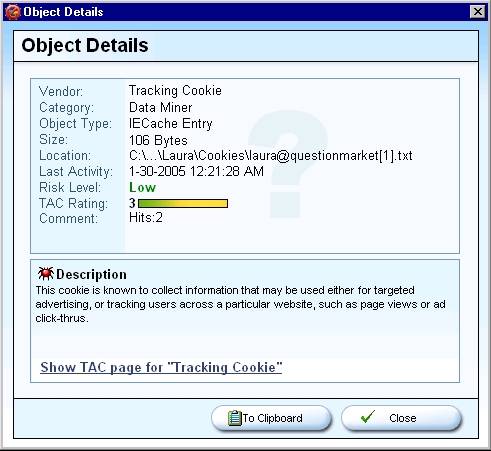I. Ad-Aware
| < Day Day Up > |
| Ad-Aware was one of the first programs available to detect and remove adware and spyware from your computer, with an excellent reputation for effectiveness. You can download a free version of Ad-Aware from http://www.lavasoftusa.com, or you can pay for the "Professional" or "Plus" edition of the software for around $30 USD that you can download from the same site. The largest difference between the free and the paid versions is that the paid versions include a real-time spyware monitor. This feature, called Ad-Watch, is available only in the commercial versions of the Ad-Aware product. In the free version, you're limited to running scans on a regular basis, but even this is useful to help turn up spyware that's installed on your computer and to help you remove it. Your first step is to download the Ad-Aware software from the company's website and then install it. The installation is really simple: just click Next a few times and you're all set. After you download and install Ad-Aware, it will immediately start a full scan of your computer to see if you are already infected with spyware. You may find that your computer runs a bit slower while the Ad-Aware scan is running. This is because Ad-Aware is examining every single file on your computer to determine if you've been infected with spyware, and your computer can have over a million files on it that Ad-Aware will need to look at one by one. If you purchase the paid version, you'll find that the real-time scanner isn't nearly as noticeable while it's running in the background. Once you've run a full scan on your computer, you'll see a list of any potential threats that Ad-Aware discovered. You can see an example of this in Figure 10, Figure 10. Results of an Ad-Aware Scan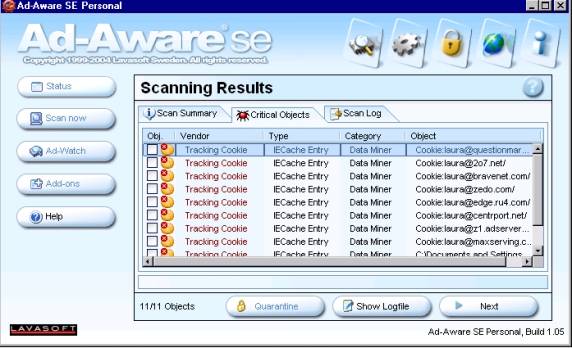 To get more information about each of these line items, you can right-click on any item in the list and select Item Details. You'll see a short description of the item like the one shown in Figure 11, as well as a link to a web page that will give you the full rundown. Both of these are written in plain English with a minimum of jargon. Figure 11. Viewing the Details of a Potential Threat Your next step is to select the items that you want Ad-Aware to remove. You can either click on the empty box next to each individual item, or you can right-click on one of them and then click on Select All Objects. Click Next to remove any spyware entries that Ad-Aware has found. Depending on the severity or the amount of spyware Ad-Aware finds, you may need to reboot your computer after the cleanup process is done. Even if you don't need to reboot after Ad-Aware is finished, you should re-run the Ad-Aware scan until it doesn't find any more spyware entries.
|
| < Day Day Up > |