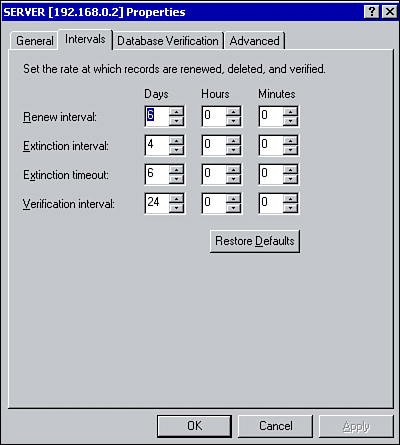Introduction to WINS
| The Windows Internet Naming Service (WINS) provides a dynamic database to register NetBIOS names and resolve them to IP addresses. Clients can dynamically register their NetBIOS names with a WINS server, and query the WINS server when they need to resolve a NetBIOS name to an IP address. WINS solves the problem of registering and resolving NetBIOS names in a routed environment. In a nonrouted environment, NetBIOS names can be registered and resolved using local broadcasts. However, in a routed environment this poses a problem because routers are not normally configured to forward broadcasts between subnets. By using WINS, name registration and renewal requests can be directed to a WINS server, thereby allowing name registration and renewal across subnets. There are a number of other benefits to implementing a WINS server on the network including the following:
Installing WINSWINS is not a service that is installed by default. It can be added afterward through the Add or Remove Programs applet in the Control Panel. To install WINS:
Configuring a WINS ServerYou can configure and manage a WINS server through the WINS management console. Click Start, Administrative Tools, and then WINS. Within the WINS console, right-click the WINS server and click Properties. You can configure several options from the Properties dialog box. Using the General tab, you can configure how often server statistics are updated (you can also disable this option) and specify a location to back up the WINS database. From the Intervals tab, the rate at which records are renewed, deleted, and verified can be configured (see Figure 3.1). Table 3.4 summarizes the configurable options. Figure 3.1. Configuring the rate at which records are renewed, deleted, and verified
Note The process of deleting records marked as extinct is known as scavenging. Using the Scavenge Database option allows an administrator to manually initiate the scavenging process. The Database Verification tab enables you to configure when and how often the WINS server should verify the records within its database. The Advanced tab has several configurable options (see Figure 3.2). You can enable logging so WINS-related events are written to the System Log. Burst Handling can be enabled or disabled, which enables you to configure the number of requests a WINS server can successfully respond to without actually registering the name within the database. You can also specify the location of the WINS database and configure the version number. Figure 3.2. Configuring Advanced server options Tip Making configuration changes to any server can have negative effects. A user can be permitted to view the contents of the WINS database while not being able to make configuration changes by adding the user account to the WINS Users group. WINS ReplicationConsider the following scenario: Two subnets exist on a physical network each with its own WINS server. Clients on each subnet register their names with their local WINS server. When a host on subnet A attempts to communicate with a host on subnet B, they will be unable to resolve the name to an IP address. This is due to the fact that the local WINS server will not have an entry in its database for the host on subnet B. In a WINS environment, replication must be configured between WINS servers to facilitate network communication between hosts on different subnets. WINS servers can be configured as push partners, pull partners, or both depending on how you want replication to occur. Push partners notify other WINS servers when changes are made to its database, whereas pull partners request database changes from other WINS servers. In order to accomplish one-way replication one of these partnerships (either a push or pull) must be configured. When considering whether to configure push or pull partners, keep the following points in mind:
Configuring WINS ReplicationWINS servers can be configured for replication using the WINS management console. To configure replication, follow these steps:
If you do not want to manually set up WINS replication partners, you can configure WINS servers to automatically find one another and configure themselves for replication. They do so by multicasting to the IP address of 224.0.1.24. When WINS servers locate each other they automatically configure themselves as push/pull replication partners. This automatic discovery option can be enabled by right-clicking Replication Partners within the WINS management console and clicking Properties. From the Replication Partners Properties window, select the Advanced tab and choose the Enable Automatic Partner Configuration option. Forcing ReplicationThe replication of WINS records between WINS servers normally occurs in any of the following situations:
Sometimes, however, you may need to update the WINS database immediately. Within the WINS management console, administrators have the option of forcing replication to occur between WINS partners. To force replication between replication partners, click Replication Partners, right-click the server you want to replicate with, and select either Start Push Replication or Start Pull Replication. Persistent ConnectionsOne of the features introduced in Windows 2000 and supported by Windows Server 2003 is persistent connections between WINS replication partners. In previous versions of Windows, WINS servers disconnected from one another when replication was complete. Each time the replication process occurred, a new connection needed to be established requiring more processor cycles. In other words, it's inefficient, especially if the WINS servers are connected with high-speed links. To make the replication process more efficient, administrators could configure replication to occur after a large number of changes occurred to the database, as opposed to having to reestablish a connection for a small number of changes. In any case, replication was slow and it was not uncommon to find inconsistencies in the WINS database. With persistent connections, WINS servers no longer close connections after replication is complete. Not only does this increase the speed and efficiency of replication, as changes can be sent without having to wait for a connection to be established, but it also makes for more consistency within the WINS database. |
EAN: N/A
Pages: 126
- Structures, Processes and Relational Mechanisms for IT Governance
- Assessing Business-IT Alignment Maturity
- Measuring ROI in E-Commerce Applications: Analysis to Action
- Technical Issues Related to IT Governance Tactics: Product Metrics, Measurements and Process Control
- The Evolution of IT Governance at NB Power