Selecting a Newsreader
| Whether your Ubuntu server is or is not set up as a news server, you can use a newsreader program to read newsgroup articles. The newsreader programs just require a connection to a news server. It does not matter whether the news server is on the same machine or is a remote news server on the other side of the world. Several programs are available for UNIX systems to connect to news servers to read and post articles in newsgroups. The following sections describe the newsreaders available with the Ubuntu distribution. The slrn News ClientThe slrn program is a text-based newsreader program included with the Ubuntu Core distribution. It uses the ncurses package to paint text-based windows on the terminal screen. slrn can be used to both read and post articles to newsgroups on a configured news server. If you want to use the same newsreader on different platforms, slrn runs on Linux, Mac, OS2, BeOS, Windows, and VMX. It now provides true offline reading capabilities. The slrn program is included in the slrn RPM package; you install it by using the yum or rpm command. After you have installed slrn, you need to create a local configuration file. Begin by setting an environmental variable: $ export NNTSERVER=news.andbhudson.co.uk Of course, you will use your own news servers' domain name. Then create your local configuration file with $ slrn -f .jnewsrc -- create and launch slrn. The configuration file, located at /etc/slrn.rc, is a well-commented file that is easy to modify and customize. When slrn starts, it displays a list of the groups available on the news server. You select the group you want to read articles from, and then select the individual articles. Figure 8.15 shows a slrn screen example. Figure 8.15. A slrn article display example showing a posted message about a FAQ for Internet mail.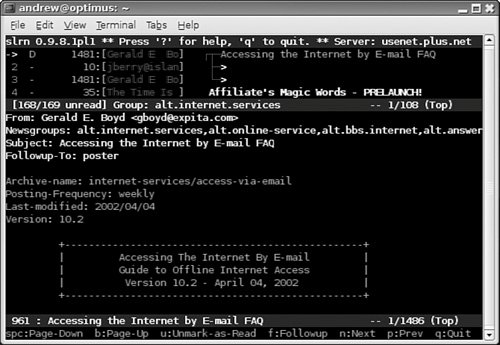 The Pan News ClientPan is a graphical newsreader client that works with GNOME and is the default newsreader for Ubuntu. If you have the GNOME libraries installed (and they usually are installed by default), you can also use Pan with the K Desktop Environment (KDE). Pan can download and display all the newsgroups and display posted news articles. You can launch it by using the GNOME or KDE desktop panel or from the command line of an X terminal window with the command pan &. Pan supports combining multipart messages and the yenc encoding/decoding protocol. Figure 8.16 shows a sample Pan display. Unlike the slrn program, Pan does not require a systemwide default or user-defined NNTPSERVER environment variable to define the news server address, but you do need to configure Pan. Figure 8.16. The Pan graphical newsreader is one of the nicest available for Linux, shown here browsing the alt.comp.os.linux newsgroup.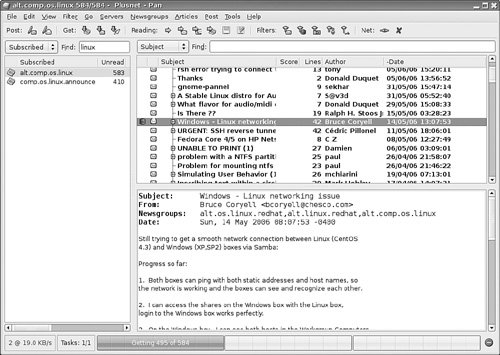 The first time you run Pan, a Configuration Wizard appears and prompts you for your name, the SMTP server name, the NNTP server name, and the name you want to use to identify the connection. (In the example shown in Figure 8.17, we use Plus Net.) After the wizard is finished, you are prompted to download a list of the newsgroups the server provides; this might take a while. If you need to change the news server or add an additional server, you can access the Preferences item under the Edit menu to bring up the list of servers. Then you highlight the appropriate one and click Edit to change it or just click the New button to add a new news server. Figure 8.17. The Pan news server configuration window.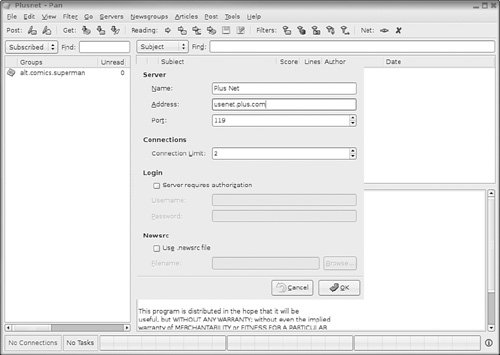 The Mozilla News ClientThe Mozilla web browser supports graphical Usenet news reading as well as web browsing. Having numerous news-reading clients installed on an Ubuntu system offers users a wealth of choice and opportunities for developing favorites. In some cases, however, it can complicate the administrator's task of tracking and fixing client security liabilities. Using Mozilla can help simplify this task by offering an all-in-one client that provides web browsing, email, file transfer, and news-reading capabilities. For these reasons, you might choose to use Mozilla as a browser, email client, and news client. To begin reading news with Mozilla, you launch Mozilla and select Window, Mail and Newsgroups; the window shown in Figure 8.18 appears. The menu Edit, Mail & Newsgroups Account Settings is where you configure Mozilla for your news and mail server settings. Many people prefer to use Mozilla for all their web browsing, mail, news, and IRC. Figure 8.18. Mozilla is a handy, all-around integrated Internet client.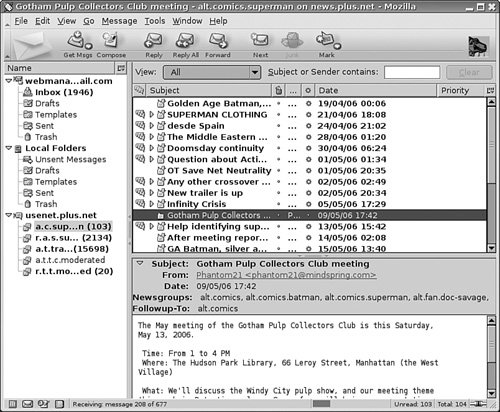 To add accounts, under Edit, Mail & Newsgroups Account Settings, click the Add Account button and select either a mail or news account to add. The Account Settings dialog is shown in Figure 8.19. Figure 8.19. Here is where your configuration information is accessed. Note that we had to deliberately deselect the Compose Messages in HTML Format option, fixing a poorly chosen default.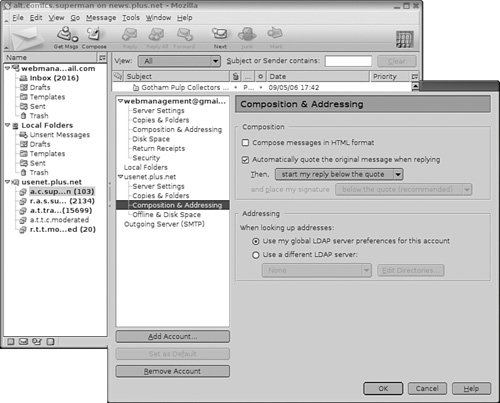 When you finish entering this information, click OK, and you arrive at the newsreader window. Click the news server name in the left pane and then select Subscribe to Newsgroups in the right pane to begin downloading a list of newsgroups from your news server. At any time, you can update the list of newsgroups by clicking the Refresh button in that window. The Thunderbird News ClientAlong with Firefox, the Thunderbird mail and news client is a direct descendant of the Mozilla suite. Designed to be lightweight and with a clean interface, Thunderbird does many of the things that the Mozilla news client can do but is a separate application from Firefox. To add a new account to Thunderbird, click Tools, Account Settings, and select Add Account. Select the news account and follow the prompts giving Thunderbird all the information it needs. When you have finished providing Thunderbird with all the relevant information, click OK, and you arrive at Thunderbird's default view. Along the left pane you will see the new news server account. Click it and then select Manage Newsgroup Subscriptions. |
EAN: 2147483647
Pages: 318