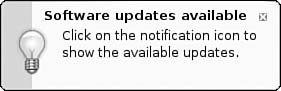First Update
| As discussed in Chapter 3, you should update your software as soon as you log in to Ubuntu for the first time to benefit from any available security and bug fixes. In that example, we used the Update Manager, which is really a GUI wrapper for the command apt-get. In the background, Ubuntu automatically polls the software repositories configured as standard to determine whether any updates are available. When it detects that new versions of installed software are available, a pop-up message appears in the upper-right corner of your screen (see Figure 4.1). By clicking the Updates icon in the panel, you automatically open Update Manager, but not before you are prompted for your password (because you are about to make a systemwide change). Figure 4.1. A quick and easy way to get updates installed is to look for the update notification. Another way of updating your system, and one that can be quicker than Update Manager, is to use the command line. If you go to the Applications, Accessories menu and select the Terminal option, a blank screen displays. This is the command line (commonly referred to as the terminal) and is one of the most powerful features of Linux. It is covered in more detail in Chapters 5 and 33 ("First Steps with Ubuntu" and "Command Line Masterclass," respectively), so we won't delve too deeply here. You are greeted with a prompt similar to the one here: andrew@optimus:~$ A blinking cursor also displays. Ubuntu is awaiting your first command. Here we want to issue the following command: $ sudo apt-get update This command tells the package management utility apt-get to check in with the configured repositories and check for any updates for installed software. In a matter of seconds, Ubuntu completes all of this and your screen should look something like this: $ sudo apt-get update Password: Get: 1 http://security.ubuntu.com dapper-security Release.gpg [189B] Get: 2 http://security.ubuntu.com dapper-security Release [30.9kB] Get: 3 http://gb.archive.ubuntu.com dapper Release.gpg [189B] Get: 4 http://gb.archive.ubuntu.com dapper-updates Release.gpg [189B] Get: 5 http://gb.archive.ubuntu.com dapper-backports Release.gpg [189B] Hit http://gb.archive.ubuntu.com dapper Release Get: 6 http://gb.archive.ubuntu.com dapper-updates Release [30.9kB] Get: 7 http://security.ubuntu.com dapper-security/main Packages [25.1kB] Get: 8 http://gb.archive.ubuntu.com dapper-backports Release [19.6kB] Hit http://gb.archive.ubuntu.com dapper/main Packages Get: 9 http://gb.archive.ubuntu.com dapper/restricted Packages [4571B] Hit http://gb.archive.ubuntu.com dapper/universe Packages Get: 10 http://gb.archive.ubuntu.com dapper/multiverse Packages [95.2kB] Get: 11 http://security.ubuntu.com dapper-security/restricted Packages [4253B] Get: 12 http://security.ubuntu.com dapper-security/universe Packages [5271B] Get: 13 http://security.ubuntu.com dapper-security/multiverse Packages [1677B] Get: 14 http://security.ubuntu.com dapper-security/main Sources [6227B] Get: 15 http://security.ubuntu.com dapper-security/restricted Sources [974B] Get: 16 http://security.ubuntu.com dapper-security/universe Sources [639B] Get: 17 http://security.ubuntu.com dapper-security/multiverse Sources [533B] Hit http://gb.archive.ubuntu.com dapper/main Sources Get: 18 http://gb.archive.ubuntu.com dapper/restricted Sources [1478B] Hit http://gb.archive.ubuntu.com dapper/universe Sources Hit http://gb.archive.ubuntu.com dapper/multiverse Sources Get: 19 http://gb.archive.ubuntu.com dapper-updates/main Packages [37.7kB] Get: 20 http://gb.archive.ubuntu.com dapper-updates/restricted Packages [14B] Get: 21 http://gb.archive.ubuntu.com dapper-updates/universe Packages [8363B] Get: 22 http://gb.archive.ubuntu.com dapper-updates/multiverse Packages [866B] Get: 23 http://gb.archive.ubuntu.com dapper-updates/main Sources [22.1kB] Get: 24 http://gb.archive.ubuntu.com dapper-updates/restricted Sources [14B] Get: 25 http://gb.archive.ubuntu.com dapper-updates/universe Sources [1823B] Get: 26 http://gb.archive.ubuntu.com dapper-updates/multiverse Sources [427B] Get: 27 http://gb.archive.ubuntu.com dapper-backports/main Packages [14B] Get: 28 http://gb.archive.ubuntu.com dapper-backports/restricted Packages [14B] Get: 29 http://gb.archive.ubuntu.com dapper-backports/universe Packages [14B] Get: 30 http://gb.archive.ubuntu.com dapper-backports/multiverse Packages [14B] Get: 31 http://gb.archive.ubuntu.com dapper-backports/main Sources [14B] Get: 32 http://gb.archive.ubuntu.com dapper-backports/restricted Sources [14B] Get: 33 http://gb.archive.ubuntu.com dapper-backports/universe Sources [14B] Get: 34 http://gb.archive.ubuntu.com dapper-backports/multiverse Sources [14B] Fetched 299kB in 2s (140kB/s) Reading package lists... Done Now you need to issue the command to upgrade your software by entering the following: $ apt-get dist-upgrade Because you have already checked for updates, Ubuntu automatically knows to download and install only the packages it needs. The dist-upgrade option intelligently works with newer packages to ensure that any dependencies that are needed can be satisfied. You can also use the option upgrade instead, but it isn't as smart as dist-upgrade. |
EAN: 2147483647
Pages: 318