Office Suites for Fedora
| < Day Day Up > |
| Most office suites include productivity applications, such as word processors, spreadsheet programs, calculators, database programs, and drawing tools. A number of office suites have been created for use with Linux. Many of them are free, but a number of commercial products are available as well. Many of these office suites contain applications that mimic the functionality of popular Windows-based productivity applications, and many are designed to be compatible with the file formats of those applications. Fedora has not developed its own office suite, but it has provided a default set of office applications that are designed to have wide appeal and provide useful functionality. The main components, OpenOffice.org, and the GNOME Office suite are included on this book's CD-ROMs and DVD. In the following sections, you will learn about the applications included in these productivity packages and get some tips for installing and configuring them. You will also learn about the KDE office suite (KOffice) that is included, as well as other office suites that are available for free download or by purchase for use with Linux. Working with OpenOffice.orgIf your primary need is to achieve compatibility with proprietary Microsoft file formats, the OpenOffice.org suite of applications is a front-runner for meeting that need. Microsoft file formats are the most commonly used in business settings, so compatibility with those formats is a primary concern of most businesses that are choosing office suites. OpenOffice.org contains applications that are largely compatible with Microsoft file formats, but they do not offer 100% compatibility. That level of compatibility is impossible for GNU Public License (GPL) applications because the file formats are proprietary and import/export filters must be reverse-engineered. There might be some esoteric formatting that does not import or export well you can only judge that with a personal test on your own files but all the basics work well. Many home Fedora users prefer OpenOffice.org because its user interface is similar to (but not identical) that of the Microsoft applications they have used in the past. This interface familiarity is an important point if you are attempting to move from Microsoft Office in your home or office. OpenOffice.org recognizes and opens nearly 120 file formats and types of documents, ranging from popular commercial office suites to various graphics file formats and is capable of exporting nearly 70 types of documents. What Is in OpenOffice.org?OpenOffice.org contains a number of productivity applications for use in creating text documents, preparing spreadsheets, organizing presentations, managing projects, and more. The following components of the OpenOffice.org package are included with Fedora:
Installing and Configuring OpenOffice.orgFedora provides an RPM package for OpenOffice.org. If you do not install the RPM package during your initial Fedora installation, you can install it later, using the Add/remove Applications tool or by using yum install openoffice.org from the command line. TIP OpenOffice.org is constantly improving its productivity applications. You can check the OpenOffice.org website (http://www.openoffice.org/) for the latest version. The website provides a link to download the source or a pre-compiled version of the most current working installation files. A more current version might offer file format support that you need. Should you need a Windows compatible version, you will also find it at the website. The initial Fedora installation of OpenOffice.org is done on a systemwide basis, but no individual users are configured. To install local files and use OpenOffice.org, a user can simply click any OpenOffice.org icon on her desktop, and her files are installed by the installation wizard. This initial installation takes a little time, and OpenOffice.org unfortunately does not display a dialog about what is going on in the background. During the delay, some users might assume that the application has not started, but that is not the case. Shown in Figure 9.1 are icons on the left of the top desktop panel that represent the different components of OpenOffice.org as well as other applications. From left to right, beginning with the Applications and Actions menus, the icons represent the Firefox web browser, Evolution email, OpenOffice.org Writer, OpenOffice.org Impress, and OpenOffice.org Calc. The icons displayed on your desktop might vary from those shown here. If you click the Applications icon, the main menu opens, and all the OpenOffice.org applications can be accessed from the Office menu. Figure 9.1. The OpenOffice.org suite provided by Fedora Core is simple to configure and use. After you configure the address book, the application is ready to go to work.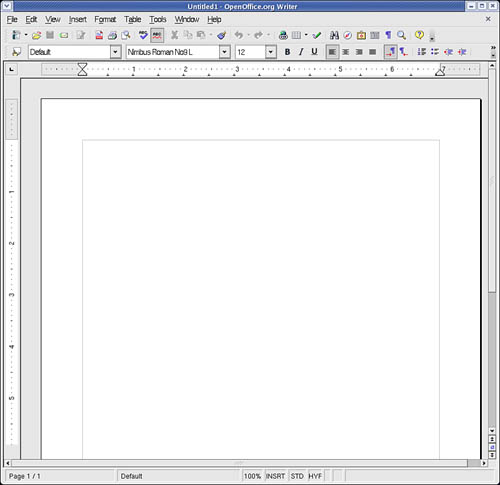 As with many Linux applications, in OpenOffice.org you can be overwhelmed with configuration options. The dialog to configure those many options is well organized in the OpenOffice.org suite. From the Tools menu (which you open by selecting Tools from the menu bar in any OpenOffice.org application), you select Options to launch the Options dialog, as shown in Figure 9.2. All the settings for the entire suite of applications can be configured from this dialog, and each application provides access to this same dialog. For example, the default work path is set to your home directory, but you can change that default work path. To do so, select Tools, Options to open the dialog. Then click the Paths list item and click and edit the My Documents setting, as shown in Figure 9.2. Figure 9.2. You can edit the OpenOffice.org path settings to change default locations of files and directories. This configuration dialog sets options for all the OpenOffice.org applications.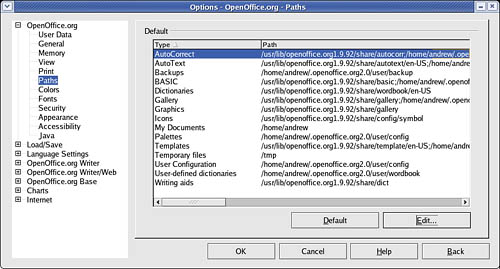 TIP Two websites provide additional information on the functionality of OpenOffice.org: http://lingucomponent.openoffice.org/download_dictionary.html This site provides instructions and files for installing spelling and hyphenation dictionaries, which are not included with OpenOffice.org. http://sourceforge.net/projects/ooextras/ This site provides templates, macros, and clip art, which are not provided with OpenOffice.org. OpenOffice.org is a work in progress, but the current release is on a par with the Sun version of StarOffice 8.0. You can browse to the OpenOffice.org website to get documentation and answers to frequently asked questions and to offer feedback. Working with GNOME OfficeRather than developing an integrated suite of applications from scratch, the GNOME project has brought together an offering of GTK-based applications from different developers to meet general office needs (see the following sidebar). Because Sun plans to integrate StarOffice/OpenOffice.org with GNOME, continued support and development for some of the GNOME Office components might be in doubt.
Here are some of the primary components of the GNOME Office suite that are available in Fedora:
The loose association of applications known as GNOME Office includes several additional applications that duplicate the functionality of applications already provided by Fedora Core. Those extra GNOME applications are not included in a default installation of Fedora to eliminate redundancy. They are all available from the GNOME Office website, at http://www.gnome.org/projects/ooo/ and some are on the installation CDs. Fedora provides the AbiWord editor as part of its Extras, shown in Figure 9.3. AbiWord can import XML, Microsoft Word, RTF, UTF8, plain text, WordPerfect, KWord, and a few other formats. AbiWord is notable for its use of plug-ins, or integrated helper applications, that extend its capabilities. These plug-ins add language translation, HTML editing, a thesaurus, a Linux command shell, and an online dictionary, among other functions and features. If you just need a lightweight but powerful word processing application, you should examine AbiWord. Figure 9.3. AbiWord is a word processing program for Fedora, GNOME, and X11. It handles some formats that OpenOffice.org cannot, but does not yet do well with MS Word formats. The AbiWord application icon is found in the More Office Applications menu, under the Office menu (along with Gnumeric and the KOffice applications we will discuss later in this section) as the Word Processor item. Simply click on the icon to launch the application, or you can launch it from the command line, like this: $ abiword & If you are familiar with Microsoft Works, the AbiWord interface will be familiar to you because its designers used it as their model. You can use the Gnumeric spreadsheet application to perform financial calculations and to graph data, as shown in Figure 9.4. It can import comma or tab-separated files, text, or files in the Gnumeric XML format, saving files only as XML or text. To launch Gnumeric from the menu, choose Office, More Office Applications, and then Gnumeric Spreadsheet. You can also launch the spreadsheet editor from the command line, like this: $ gnumeric & Figure 9.4. GNOME's Gnumeric is a capable financial data editor here being used to track a 401K retirement account. OpenOffice.org also provides a spreadsheet application as does KOffice.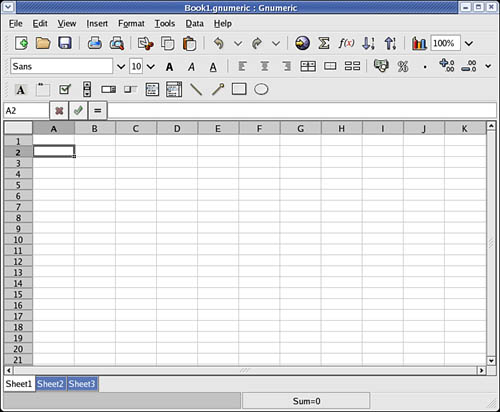 After you press Enter, the main Gnumeric window appears. You enter data in the spreadsheet by clicking a cell and then typing in the text box. To create a graph, you click and drag over the spreadsheet cells to highlight the desired data, and then you click the Graph Wizard icon in Gnumeric's toolbar. Gnumeric's graphing component launches, and you are guided through a series of dialogs to create a graph. When you are finished, you can click and drag a blank area of your spreadsheet, and the graph appears. The Project Planner application is useful for tracking the progress of projects, much like its Windows counterpart Microsoft Project. When the main window is displayed, you can start a new project or import an existing project. The application provides three views: Resources, Gantt Chart, and Tasks. NOTE Some productivity applications fall into the category of "groupware"; these include shared calendars, files, notes, email, and the like. These applications are covered in detail in Chapter 8. Working with KOfficeTheK Desktop Environment, known as KDE, is not the default desktop environment for Fedora. KDE comes with its own set of libraries, widgets, and a system of inter-application communication (drag-and-drop) that is incompatible with the default Gnome desktop environment. This does not mean that the KDE applications are not usable if you choose a GNOME desktop (or vice versa). Although KDE duplicates a lot of the functionality of the Gnome offerings, the KDE applications often present a unique approach to solving familiar problems and might be just what you are looking for. The KDE office suite KOffice was developed to provide tight integration with the KDE desktop. Integration enables objects in one application to be inserted in other applications via drag-and-drop, and all the applications can communicate with each other, so a change in an object is instantly communicated to other applications. The application integration provided by KDE is a significant enhancement to productivity. (Some GNOME desktop applications share a similar communication facility with each other.) If you use the KDE desktop instead of the default GNOME desktop, you can enjoy the benefits of this integration, along with the Konqueror web and file browser. The word processor for KOffice is KWord. KWord is a frames-based word processor, meaning that document pages can be formatted in framesets that hold text, graphics, and objects in enclosed areas. Framesets can be used to format text on a page that includes columnar text and images that the text needs to flow around, making KWord an excellent choice for creating documents other than standard business letters, such as newsletters and brochures. KWord and other components of KOffice are still under development and lack all the polished features of OpenOffice.org and AbiWord, as well as the necessary Microsoft file format support. If Microsoft compatibility is unimportant to you and you and your associates use the KDE desktop environment rather than GNOME, KOffice is worth considering. The next version of KOffice will include the Kolab groupware applications referred to in Chapter 8; GNOME lacks similar groupware functionality at present. You can access the KOffice components from the More Office Applications submenu under the Office menu. You can also access them from the KOffice shell, which can be launched from the command line, like this: $ koshell & After you press Enter, you see the main window of KOffice shell, as shown in Figure 9.5. On the left are icons representing all the KOffice applications available to you. Clicking on one starts a dialog to open an existing file or begin work in a new file. Figure 9.5. KDE's KOffice provides a workspace office suite environment. Here is the Open File dialog.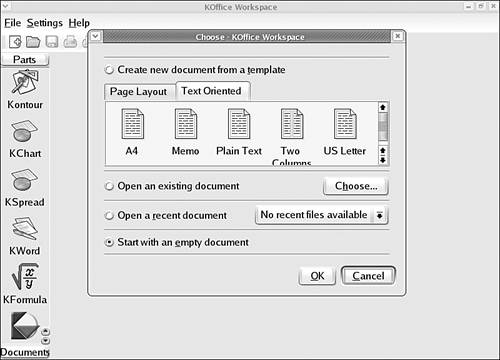 You can click on icons on the left side of the main window to launch the KWord word processing client, the KSpread spreadsheet program, and other components. You can also launch individual clients from the command line without using the KOffice workspace. For example, to use KWord, enter the following: $ kword & KWord then asks you to select a document for your session. The KWord client, shown in Figure 9.6, offers sophisticated editing capabilities, including desktop publishing. Figure 9.6. The KOffice KWord word processing component is a sophisticated frames-based WYSIWYG editor that is suitable for light desktop publishing, supporting several formats, including WordPerfect.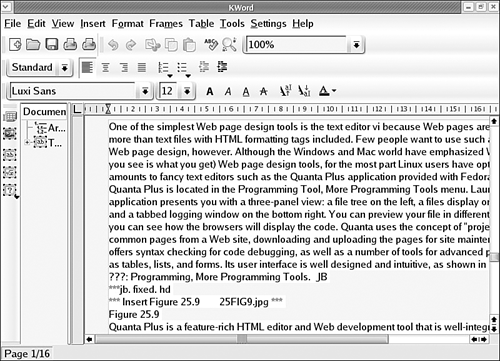 The KOffice KSpread client is a functional spreadsheet program that offers graphing capabilities. Like KWord, KSpread can also be launched from the command line. After you use a command like this, you are asked to choose a type of document (new or previous document): $ kspread & KSpread is still in development and (at the time of this writing) had difficulty importing the Gnumeric spreadsheet used in an earlier example in Gnumeric format. When developed, a strength of KSpread will be its ability to share data with other KOffice applications. KDE includes other productivity clients in its collection of KOffice and related applications. These clients include an address book, time tracker, calculator, notepad, and scheduler. One popular client is KOrganizer, which provides daily, weekly, work week, and monthly views of tasks, to-do lists, and scheduled appointments with background alarms. A journal, or diary, function is also supported within it, and you can synchronize information with your Palm Pilot by using KPilot (discussed later in the section "GUI PDA Client Software"). You can launch this client from the KDE desktop panel's menu or from the command line, like this: $ korganizer & A typical KOrganizer window is shown in Figure 9.7. Figure 9.7. KDE's KOrganizer client supports editing of tasks and schedules that you can sync with your PDA. Shown here is the address book as well.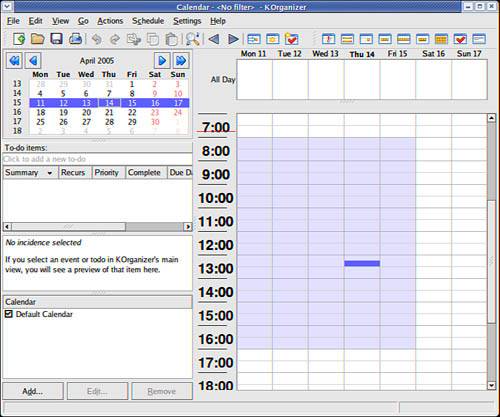
|
| < Day Day Up > |
EAN: 2147483647
Pages: 361
- Structures, Processes and Relational Mechanisms for IT Governance
- Integration Strategies and Tactics for Information Technology Governance
- Measuring and Managing E-Business Initiatives Through the Balanced Scorecard
- A View on Knowledge Management: Utilizing a Balanced Scorecard Methodology for Analyzing Knowledge Metrics
- Governing Information Technology Through COBIT