Linux Gaming
| A number of games come as part of the Fedora distribution, and they are divided into three distinct camps: KDE games, GNOME games, and X games. Our favorites are Tux-Racer and Maelstrom (see Figure 13.1), but there are a few others for you to choose from. The best part, of course, is trying each one and seeing what you think. Many other free games are available across the Web, so go to Google and see what you come up with. Figure 13.1. Zapping asteroids in the highly unpredictable Maelstrom.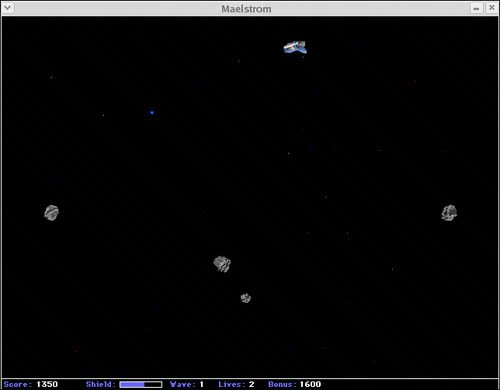 Note Unfortunately, despite fierce campaigning from a number of Fedora developers, the decision was taken to remove the majority of games from Fedora Core. This basically means that you will have a limited amount of options when you install Fedora, but you should be able to access the missing games from Extras by using yum. However, games for Linux do not stop therea few versions of popular Windows-based games are being ported across to the Linux platform, including DOOM 3, Unreal Tournament 2004, and Quake 4. These three popular games have native Linux support and in some cases can run at similar, if not better, speeds than their Windows counterparts. Even the U.S. Army produces a simulation called America's Army that is available for Linux. Finally, an implementation of the Wine code, formerly called WineX but now called Cedega, is optimized especially for games. This uses application interfaces to make Windows games believe they are running on a Windows platform and not a Linux platform. Bear in mind that Wine stands for wine is not an emulator, so do not start thinking of it as suchthe community can get quite touchy about it! A major gripe of Linux users has been the difficulty involved in getting modern 3D graphics cards to work. Thankfully both ATI and NVIDIA support Linux, albeit by using closed source drivers. This means that Fedora does not ship with native 3D drivers for either graphics card. It is fairly easy to get a hold of these drivers and install them; the livna.org site has RPMs that are ready and waiting to be installed using yum. Installing Proprietary Video DriversFedora does not provide the official NVIDIA or ATI display drivers because they are closed source and Fedora is committed to delivering a totally free (as in speech) distribution. The latest official drivers can be downloaded from http://www.nvidia.com/object/linux.html or from http://www.ati.com/. If you encounter problems with the NVIDIA drivers in particular, check out http://www.nvnews.net/vbulletin/forumdisplay.php?f=14 for more help. The NVIDIA staff do contribute to that forum, so you should be able to find expert help when you need it. Bear in mind that if you go down the "official" route, there will be certain steps that you have to take. It would be great to be able to access the drivers through yum, so much so that the Livna repository now has prepackaged the drivers into an RPM that is easily downloaded as long as you have the Livna repository enabled for yum. Caution The Livna repository is home to not only a wide range of kernel modules and drivers for many popular items of hardware, but also contains a number of legally questionable packages that are not enabled in Fedora by default, including native mp3 support. If you are using Fedora for personal use, you should not have any real problems, but make sure to check before you start installing packages from Livna onto a corporate workstation or server! To get the NVIDIA driver using yum, you need to have enabled the Livna repository (see Chapter 37, "Advanced yum," for more information on setting up repositories). At the command line, type #yum install nvidia-glx kernel-module-nvidia-$(uname -r)and press Enter. (uname -r) automatically enters your kernel version, so you do not have to remember it precisely. After a few seconds, yum retrieves and downloads the latest NVIDIA driver. After it finishes installing the packages, you have to restart your machine to take advantage of the improvements. Installing the ATI driver is much the same because Livna.org also has a set of drivers available for ATI hardware. As with the NVIDIA driver, you need to be a super-user and enter the following command: #yum install ati-fglrx kernel-module-fglrx-$(uname -r)A restart of the system is necessary before you can make full use of the 3D capabilities of your card. Caution Both sets of graphics card drivers are very dependent on the kernel version you are running. Every time you update your kernel, you also have to update your driver. It is best that you do this before you reboot because doing so minimizes any problems with incorrect graphics drivers. To update the NVIDIA driver, use the command #yum install kernel-module-nvidia-$(rpm -q --queryformat="%{version}-%{release}\n" kernel | tail -n 1). For ATI cards, use the command yum install kernel-module-fglrx-$(rpm -q --queryformat="%{version} -%{release}\n" kernel | tail -n 1). Installing DOOM 3The follow-up to the infamous DOOM and DOOM II was released in the second half of 2004 (see Figure 13.2), and it provides a way to run it under Linux. You still have to purchase the Windows version because you need some of the files that are on the CDs. The rest of the files are available from id Software at http://zerowing.idsoftware.com/linux/doom. You can find other information about graphics cards there too. Figure 13.2. Descending into the pits of hell. DOOM 3 is one of the most graphic computer games available.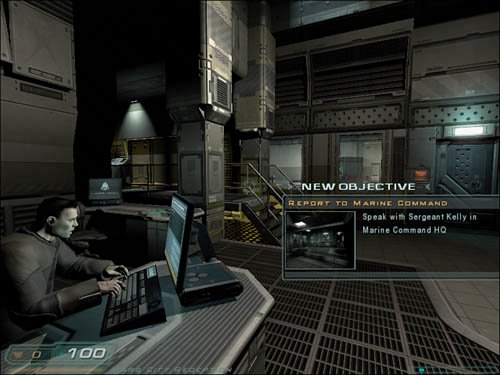 You can download the file doom3-linux-1.1.1282.x86.run from the id Software FTP server or by using BitTorrent. When that's finished, open a terminal and change to the directory in which you saved the file. Type the following command: # sh doom3-linux-1.1.1282.x86.runThis begins the installation of the demo. As with other commercial games, you must agree to an EULA before you can install. Follow the installation procedure and when it finishes, you need to get the Windows CDs ready. The files you need to copy across are the following:
They must be saved in the /usr/local/games/doom3/base/ directory. After you copy the files, you can start the game by typing doom3 or start the dedicated server for multiplayer games by typing doom3-dedicated. Installing Unreal Tournament 2004Unreal Tournament 2004 (or UT2004, as it is affectionately known) from Epic natively supports Linux in both its 32-bit and 64-bit incarnations (see Figure 13.3). Be aware that if you run the 64-bit version, you need to ensure that your graphics drivers are supported under 64-bit mode. Figure 13.3. Unreal Tournament 2004 builds on the classic deathmatch scenario with more enemies and more combatants! Installation is easy, and there are two ways to do it. You can insert the DVD and mount it, or you can open the DVD in GNOME and double-click the linux-installer.sh icon. When you are asked whether you want to run it or display its contents, click Run in Terminal to launch the graphical installer. As with DOOM 3, you must read and accept the terms of the EULA before you are allowed to install UT2004. You are given the option of where you want to install the software; the default is in your home directory. After you select the destination directory, click Begin Install and UT2004 does the rest. The alternative way of accessing the graphical installer is via the command line. Change directory to /media/cdrom/ and type $ sh linux-install.shThis brings up the graphical installer. Continue through this and, when finished, you should find Unreal Tournament 2004 in /home/username/ut2004. If you want to uninstall UT2004, you can use the uninstall script in the ut2004 directory. Type $ sh uninstall.shAfter confirmation, Unreal Tournament removes itself from your system. Installing Quake 4Being based on the DOOM 3 engine, you could almost expect Quake 4 (see Figure 13.4) to ship with a good deal of support for Linux. To get started, you must have the Windows version of the software because you need several files as well as the CD key to be able to play the game. First things first, though. Head on over to http://zerowing.idsoftware.com/linux/quake4/ to download the required Linux installer (quake4-linux-1.0*.run) by either direct FTP or the more bandwidth-friendly BitTorrent. Figure 13.4. Based on the popular DOOM 3 engine, Quake 4 pits you against the evil Strogg. Get out there and frag 'em! After you download the file, drop down to a command line and type in #sh quake4-linux-1.0*.runand then press Enter. The installer starts up and asks you a couple questions. After you answer these, the installer creates the necessary files and folders. All you need to do is to copy several files from the /quake4/qbase directory on the DVD to /usr/local/bin/quake4/qbase. You can start the game by typing quake4 at a command prompt. Installing Wolfenstein: Enemy TerritoryWhereas the earlier Return to Castle Wolfenstein was both single- and multiplayer, the freely available Wolfenstein: Enemy Territory is multiplayer only (see Figure 13.5). Figure 13.5. Teamwork is the key to victory in this lush but hostile graphical environment. Available in Win32 and Linux native versions, it can be downloaded through http://www.SplashDamage.com/. After you download the 260MB file named et-linux- 2.55.x86.run, install the game by typing # sh et-linux-2.55.x86.runThen accept the defaults. A symlink exists in /usr/local/bin to the script that loads the game. When using the KDE desktop, we had difficulty with sound due to a conflict with the KDE sound daemon artsd. The fix was prepending a line to the et script that read killall artsd. Playing Windows Games with CedegaAs mentioned earlier, the key to mass-market appeal of an operating system is in the applications available for it. A group of developers saw that the vast majority of the computing world was using Windows-based productivity and gaming software and decided to develop a way to run this software on Linux, thereby giving Linux users access to this large application base. The developers came up with a program called Wine, which has been updated regularly and forms the basis of the gaming variant called Cedega. This is a commercial product available from developers TransGaming Technologies (http://www.transgaming.com/), so you cannot retrieve it using yum. However, Cedega is a very popular and up-to-date product with support for recent releases such as Half-Life 2, Sid Meier's Pirates!, and World of Warcraft. Because the state of Cedega is constantly changing, TransGaming Technologies has a subscription service, which means that you get updates for the code when they are releasedensuring that you are able to enjoy not only the games of today, but also those of tomorrow. So, if you can't wait for Linux to become more popular with game developers, use Cedega as a stop-gap until they can be persuaded to support Linux directly. Tip The keys to successful gaming in Linux are to always read the documentation thoroughly, always investigate the Internet resources thoroughly, and always understand your system. Installing games is a great way to learn about your system because the reward of success is so much fun. |
EAN: 2147483647
Pages: 362