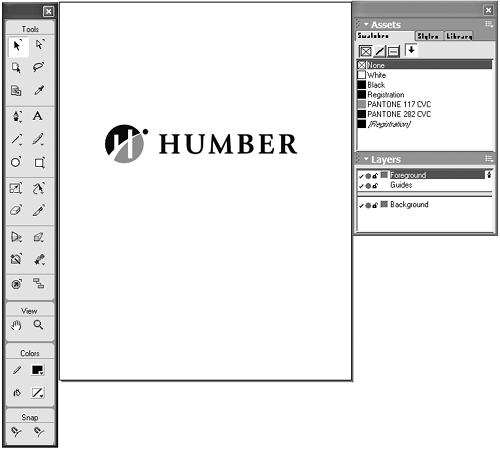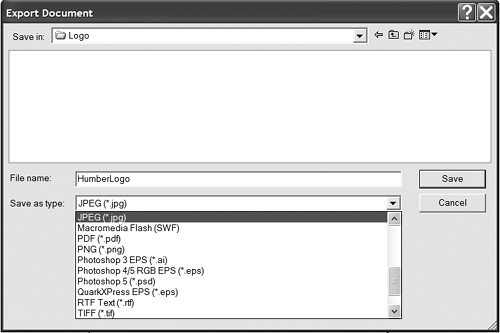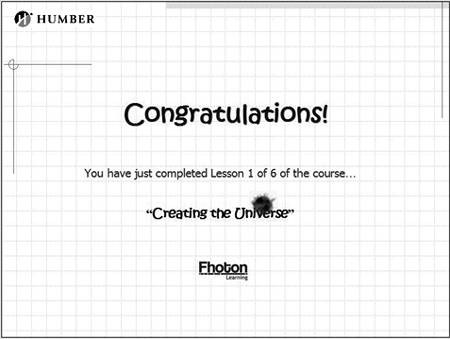Using Freehand MX to Prepare a Logo for Captivate
| When you work, as I do, for a post-secondary educational institution, much of what you do requires the addition of the college or university's logo to your Captivate slides. Inevitably these logos will come from the marketing or graphics department and be in the EPS (Encapsulated PostScript) format. Or you may be required to place clip art into your Captivate presentation. Depending on the clip art vendor, the odds are good that it, too, will be in the EPS format. The problem: Captivate can't use EPS graphics. They must be bitmaps. The solution: Follow these steps.
To use Freehand MX to prepare a logo
|
EAN: N/A
Pages: 130
- The Second Wave ERP Market: An Australian Viewpoint
- The Effects of an Enterprise Resource Planning System (ERP) Implementation on Job Characteristics – A Study using the Hackman and Oldham Job Characteristics Model
- Context Management of ERP Processes in Virtual Communities
- Distributed Data Warehouse for Geo-spatial Services
- Relevance and Micro-Relevance for the Professional as Determinants of IT-Diffusion and IT-Use in Healthcare
 Tip
Tip